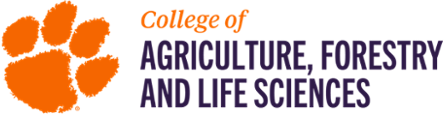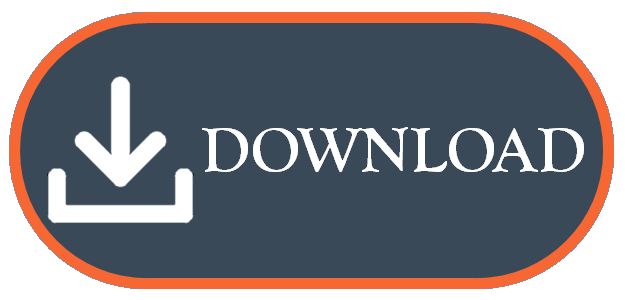Boundary Mapper Software

Boundary Mapper is a software application that allows users to map field or other polygon boundaries by driving, walking, or otherwise traversing the perimeter while obtaining GPS position from a receiver. Mapped boundaries can be exported as ESRI shapefiles (.shp), Google Earth (.kml) files, or PDF files. The PDF reports include the following information about the generated boundary: screenshot of polygon, GPS position, area in acres, and perimeter in feet.
For merging multiple field boundaries as shapefiles into a single shapefile, please check out our Polygon Merge Tool. For importing a polygon shapefile that has been created and identifying your GPS location relative to the polygon(s) in the shapefile, please check out our Soil Sampling Utility.
Download Link:
Click the image above to download.
Requirements:
- Windows operating system (XP, Windows 7, Windows 10)
- NMEA capable GPS receiver
Price:
Free. Boundary Mapper was designed and developed by Clemson University Precision Agriculture and is provided for free. The software offering is a service of Clemson University Cooperative Extension as a part of a much larger effort to reduce costs and improve efficiencies associated with implementation of precision agriculture practices. The overall goal being to make precision agriculture technologies more accessible to producers.
We welcome suggestions for improvement and suggestions for other software needs related to precision agriculture. Comments can be provided at: https://precisionag.sites.clemson.edu/contactus/contactus.php.
Thank you:
We appreciate your interest in our program and we hope that you will join our newsletter email list or join us on Facebook so that we can better inform you of future offerings, technologies, opportunities, and updates from Clemson Precision Agriculture.
Frequently Asked Questions:
Q: I've installed the program, but I do not know where it is located.
A: Under the Start Menu (Start Button), look for a folder called CU Precision Ag
Q: The description says that I need a NMEA capable GPS receiver. What is that?
A: NMEA is an acronym for the National Marine Electronics Association, who was responsible for standardizing a form global positioning system (GPS) communication via serial port. Many computers today do not have DB9 serial connections, but there are GPS receivers available that can set up a virtual serial connection via your USB port. GPS receivers compatible with this software can be obtained for a wide range of prices, depending on accuracy, but starting at around $30. Try searching "USB GPS receiver NMEA". You will find compatible receivers available from Garmin, GlobalSat, and many others.
Q: Other than being compatible with my device (tablet/laptop), are there other specific requirements of this software for the GPS receiver?
A: Yes. Be sure that the GPS receiver is capable of outputting the following NMEA sentences via serial communication: GPGGA and GPVTG. Other sentences that it may output are acceptable, but will be ignored. Be sure it is configurable to output position data at a frequency of 1 Hz, which is how often this software pulls position data. Serial baud rate in the software can be configured to match the baud rate of your GPS receiver, from 2400 to 115200 bits per second. For accuracy, we recommend (but do not require) a receiver capable of some form of DGPS, such as WAAS. If you have an RTK-capable receiver that can communicate with your tablet/laptop via serial NMEA, Boundary Mapper should be able to read its position data if configured properly.
Q: I have a GPS receiver with serial output but it uses a 9 pin plug. Is there a way for me to use this with my tablet/laptop if it does not have the same 9 pin plug?
A: Probably. Nine pin plugs with two rows of pins (one row with 5 pins and one row with 4 pins, in the general shape of a trapezoid) are known as DB9 connectors, or serial connectors. There are many suppliers that offer "USB to Serial" adapters, which allow you to adapt the 9 pin output of the GPS receiver to a USB connection for connecting to your laptop or tablet. When sourcing a USB to Serial adapter, we recommend that you only purchase one from a supplier who also offers downloadable drivers to support their adapter. The receiver you use must still be capable of the requirements stated in the previous FAQ. We have successfully tested this software using Trimble AgGPS and NavController outputs connected to a laptop through a USB to DB9 serial adapter.
Q: Can you recommend a receiver for me to purchase?
A: We cannot endorse any one product or manufacturer over another. We can say that we have tested the GlobalSat BU353-S4 receiver successfully with this software. If users wish to communicate to us other receivers that work with this software, we will list them here as well.
Q: The software is telling me that I do not have any available COM ports on my machine. What does this mean?
A: Boundary Mapper only communicates with GPS receivers via serial (COM port) communication. If you are receiving this message, then one of the following explanations may apply.
(1) You do not have a compatible GPS receiver connected to your laptop or tablet via serial communication.
(2) Your compatible GPS receiver was connected AFTER starting the software. The software checks for COM ports at launch and will not recognize devices connected after it is loaded. Connect GPS receiver prior to starting program; close and re-open the software to see COM port devices connected.
(3) Your compatible GPS receiver may not have the proper driver files installed. See if you can obtain them from the supplier.
(4) Your compatible GPS receiver does not have a power supply. While some compatible GPS receivers are powered solely from the USB port, others require an external power supply. Consult manufacturer documentation for your GPS receiver.
Q: Can I make multiple polygons for one field with this software?
A: Strictly speaking, no. This software currently only supports creation of one polygon per shapefile. However, multiple shapefiles can be merged using our Polygon Merge Tool, so that you would have the ability to build shapefiles with multiple polygons. If a negative area polygon or "inner boundary" is to be cut from a positive area polygon or "outer boundary", then both the outer boundary and inner boundary could be mapped with Boundary Mapper and then other GIS software would need to be used to cut the inner boundary from the outer boundary.
Q: I cannot see the satellite imagery, what might be the problem?
A: There is a button in the software to toggle satellite imagery. Viewing satellite imagery requires an (initial) internet connection. As you pan and zoom over a given area (pan over the map by using right click + hold/pan and zoom using buttons on map or mousewheel over map) the viewed image tiles are cached by Boundary Mapper, so that if your internet connection is lost, the images will still be viewable. In this way, you could pre-load and cache background imagery for a given area where you will not have internet service. For example, you can cache images for the field you intend to map, but while physically sitting in your office. Note: Image resolution is dependent on zoom level; it is best to cache images for a similar zoom level you intend to use when offline.
Q: Is there a way to test the software and its features without actually going to the field?
A: Yes, there is a test mode where GPS speed and GPS heading can be manually set, to simulate movement. The testing mode of the software uses map center position as an initial GPS position. To enter test mode, after opening the software, press CTRL+T and a speed/heading control group box will appear in the top left corner of the map. Pressing CTRL+T again takes the software out of test mode.
Q: Can I use the boundary files created with this software to generate grid or zone maps?
A: Yes. If you export the boundaries as shapefiles, most GIS software capable of generating grids and zones will be able to import the shapefile so that you may use their built-in tools for dividing the polygon into grids or zones. While we do not generally believe that using SSURGO (USDA-NRCS soil survey) data is the best method for making agricultural management zones (that was never its purpose), we recognize that many individuals still wish to use SSURGO data for their zone maps. The shapefiles output by Boundary Mapper can be uploaded to USDA's Web Soil Survey portal for exporting soil survey maps to be used for zone management.
Usage Reporting:
So that we may better understand how many people are using the software, usage is reported whenever a given polygon is exported for the first time by the user of the software. Usage reports are anonymized: a report of the area and perimeter of the boundary is delivered to our server and a "boundary_created" event is delivered to our analytics platform. Usage is not reported if the user is offline. From Feb 2021 to date, the following information has been reported across all users:
APA Citation:
Kirk, K. R. (2018). Boundary Mapper [Computer software]. Clemson, S.C.: Clemson University. Retrieved from: https://www.clemson.edu/extension/agronomy/PrecisionAgriculture/Software/