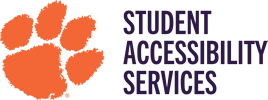Instructor Dashboard
The AIM Portal houses the Instructor Dashboard, which serves as a valuable tool for instructors to manage their students' accommodations. Instructors can easily view exam requests, create and edit Alternative Testing Contracts and perform other related tasks.
Navigating the Instructor Dashboard
How to View Student Accommodation Letters Through AIM
When a student submits their Accommodation Letter, you will receive an email prompting you to review the letter. If you do not receive this email, be sure to check your spam or junk folder. If you are still unable to locate the email, follow the steps below:
- Log into your AIM portal.
- Select “Continue to View Student Accommodations.”
- Under “LIST OF STUDENTS WHO REQUESTED ACCOMMODATION,” you will see a list of all your students. To the left of their name, select “View” to view their accommodation letter.
Creating an Alternative Testing Contract
- Log into your AIM portal.
- Select “Continue to View Student Accommodations.”
- Select “Alternative Testing” under “Views and Tools.”
- Under “SPECIFY ALTERNATIVE TESTING CONTRACT,” navigate to the drop down menu, select the desired class and click “Continue to Specify Alternative Testing Contract.”
- Once on the alternative testing contract screen, answer each of the questions. a. When you reach the “Exam Type(s)” section, please enter the allotted time you are allowing in the class. Do not add the student’s extended time. Our computer system will calculate each student’s extended time automatically.
- After completing the questions, select “Submit Alternative Testing Contract.”
If you have multiple students in the same class and section, the contract will automatically copy to the other students. If you have multiple students in the same course but enrolled in different sections, you still need to complete an Alternative Testing Contract for each section. However, you can fill out a contract for one section and manually copy it to another by following the steps below.
-
How to Copy Alternative Testing Contract
- Log into your AIM portal.
- Select “Continue to View Student Accommodations.”
- Select “Alternative Testing” under “Views and Tools.”
- Under “LIST ALTERNATIVE TESTING CONTRACT,” select the class for which you have already completed the Alternative Testing Contract.
- Select the class you want to copy the contract to.
- Click “Copy.”
-
How to Modify the Alternative Testing Contract
- Log into your AIM portal.
- Select “Continue to View Student Accommodations.”
- Select “Alternative Testing” under “Views and Tools.”
- Under “LIST ALTERNATIVE TESTING CONTRACT,” select the class for which you need to update the contract.
- Click “View.”
- Once you have made the changes, scroll to the bottom and select “Update Alternative Testing Contract.”
- If you are updating the contract 48 hours or less before the scheduled exam, email or call the University Testing and Education Center (UTEC) to inform them of the changes.
How to Indicate You Want to Proctor Your Own Exams
- Log into your AIM portal.
- Select “Continue to View Student Accommodations.”
- Select “Alternative Testing” under “Views and Tools.”
- Under “PROCTORING YOUR OWN EXAMS,” select the class that you want to proctor.
- Next to “Type,” select “I Will Proctor My Own Exams.”
- Click “Confirm.”
*If you choose to proctor your own exams, please provide accommodations as outlined in the faculty notification letter.
How to Revert Back to UTEC Proctoring in the Instructor Portal
If you decide that you no longer want to administer your own exams, and that you would like UTEC to do so, you will need to modify your selections in the AIM portal by following the steps below:
- Log into your AIM portal.
- Select “Continue to View Student Accommodations.”
- Select “Alternative Testing” under “Views and Tools.”
- Under “EXAMS PROCTORED BY INSTRUCTOR OR CLASS WITHOUT EXAMS,” it will inform you of the classes you chose to proctor yourself. Select the “Cancel” button next to the class you would like to revert back to UTEC proctoring.
- Once this process is completed, you will need to complete the Alternative Testing Contract under “Specify Alternative Testing Contract” before UTEC can administer any exams.