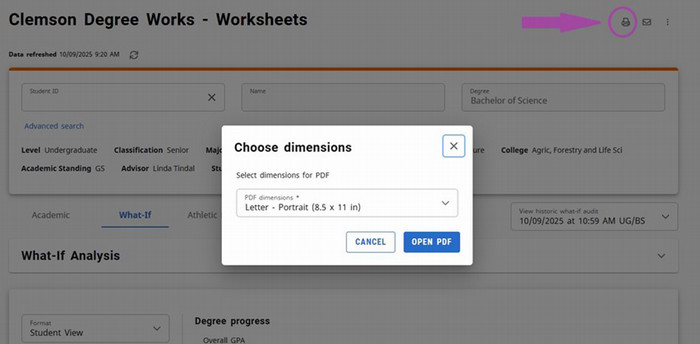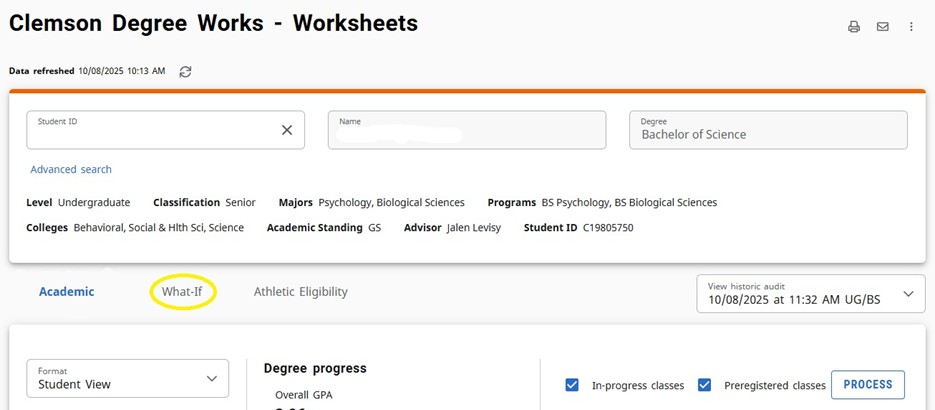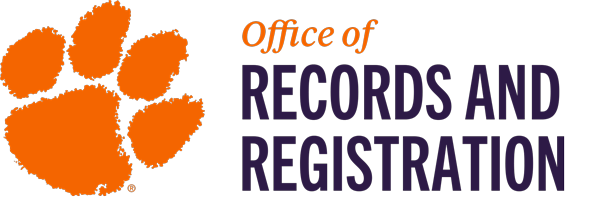
Degree Works Guide
Learn how to utilize your Degree Works audit more effectively with the Degree Works guide including details on Dual Degree and Double Majors and what-if audits.
Degree Works Overview
Degree Works is a web-based tool that helps you and your advisor keep track of your progress as you work towards earning your Clemson undergraduate degree. It converts your transcript into an easy-to-read audit with checkboxes showing which courses and requirements are complete, in-progress, or incomplete. Your advisor can use the audit to provide accurate recommendations to help you fulfill the degree requirements to earn your diploma effectively and efficiently.
Your Degree Works Audit is broken down into “blocks” that display student information as well as degree requirements. The major, concentration/emphasis, and minor blocks list the course requirements needed for the enrolled program of study. The blue course links open course descriptions for courses that fulfill that requirement.
Please note: due to the dynamic nature of Degree Works, coursework may move to "best fit" requirements as you register for new courses, drop or add courses, and transfer in coursework.
How to Access Degree Works
- Log in to iROAR with your credentials > Dashboard > Student Self-Service
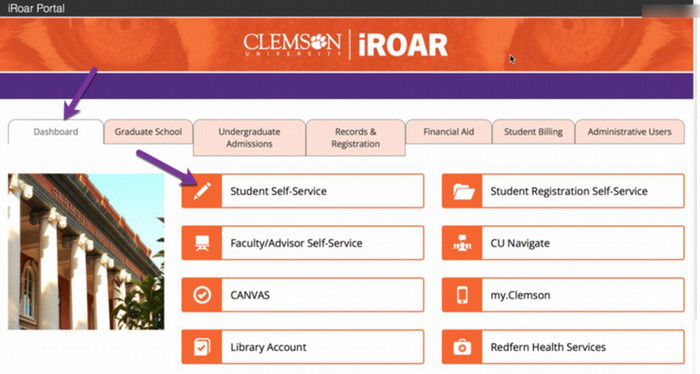
- Click on Degree Works (Undergraduate Only)
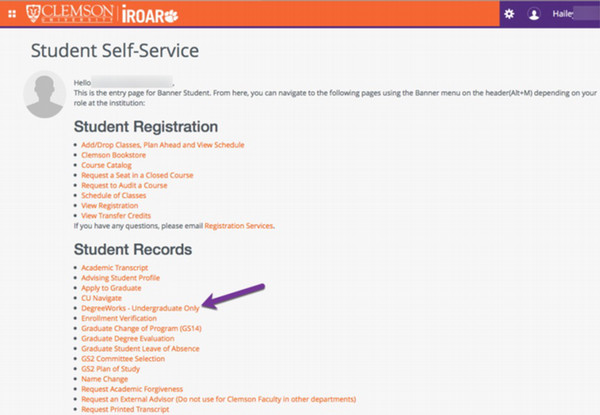
- Your audit will populate. A degree audit can be viewed anytime; however, it is recommended to do so at least four times a semester:
- Before registering for an upcoming semester
- After registering to ensure that the courses apply to your program requirements
- After grades are posted for each semester
- Any time changes are made to your schedule or major
Dual Degrees and Double Majors
Due to limitations in Degree Works, Double Major and Dual Degree students cannot accurately view their Academic Audits on the default screen in Degree Works. To track degree progress for multiple programs, students must run a What-if analysis for each individual major or degree.
An example: a student double majoring in English and History must first run a What-If analysis as an English Major. The results may be saved or printed. Next, the student must run a new What-If analysis as a History Major. This will allow the student to view which course requirements have been completed in each major and which course requirements are incomplete.
The What-If Analysis will populate.
An example: this 2022-2023 B.S. Turfgrass student wants to change to a 2020-2021 catalog year. They are also planning to take BIOL 3010 in the upcoming semester.
Use the drop-down arrows to make selections. Catalog year, Degree, and Major are required for the What-If Analysis.
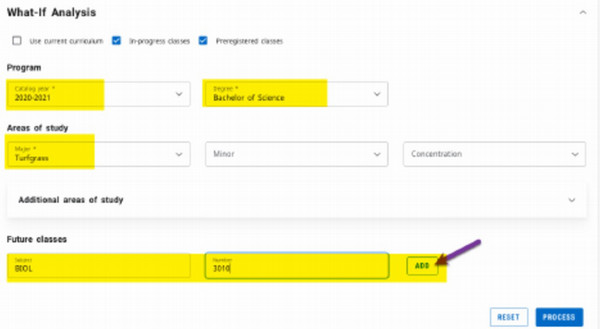
If needed, select a concentration from the Concentration dropdown menu.

To enter future classes, type the subject and course number, then click Add. The course subject and number will populate under the block.
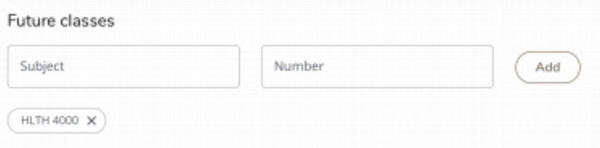
Click Process to populate the What-If audit.
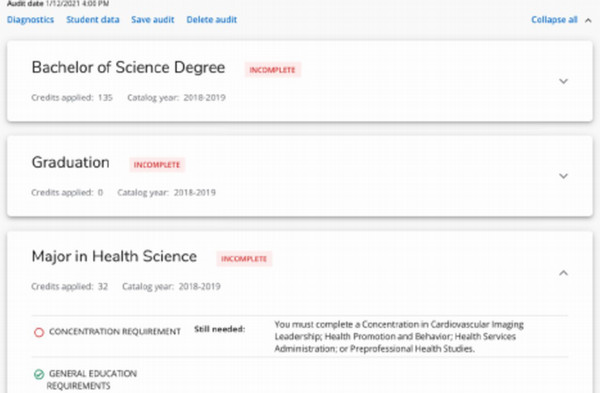
To save a What-If audit:
Click the Print icon in the top right corner, choose to open as a PDF, and then you may save or print the audit.