Brand Resources
CECAS Brand Resources
The Clemson University brand is both iconic and valuable. Every marketing and communication piece should respect and enhance the brand through the consistent use of logos, colors, fonts and other brand-specific directives.
The ensure that the College of Engineering, Computing and Applied Sciences contributes to the furthering of this goal, the PROMO team makes available several tools to assist and enhance your communication efforts.
-
Logos
Logos for the University, the College, the Departments, and many of our CECAS programs are available to download. When using logos, please consider the following guidelines to select the most appropriate format.
▶ PNG format is most appropriate when a transparent background is needed.
▶ JPEG format, which has a white background, works well for Microsoft applications like Word and PowerPoint.
▶ PDF format is most appropriate where a high-resolution image is needed for printing, embroidery, etc. PDF format is not compatible with Microsoft Word.
-
Typography/Fonts
Clemson's primary brand font, Trade Gothic Next LT, is free to University personnel and can be activated through your Adobe Creative Cloud account at fonts.adobe.com. You can find helpful instructions on the Adobe Creative Cloud Help Page. Other licensed brand fonts are available for download or purchase, as noted below. More info can also be found in the Clemson Brand Guide.
Trade Gothic Next LT
Trade Gothic Next LT is the University's primary sans serif typeface. A "draftsman" font, this mechanical, tactile, and architectural font fits Clemson's work ethic and serves as the more blue-collar font of our font family.
Tiempos
Our primary serif typeface looks editorial yet fresh, traditional yet modern and innovative. Offering a wide range of faces, it is more legible than past typefaces. Its “fine” set of styles offers sharp serifs and high contrast.
Hoefler Text
Largely designed to optimize long-form copy for legibility, Hoefler Text identifies as an industry-standard serif for body text. Its form is identified as a classic Roman serif face for use in long-form print and on the web.
Old Hall
There are times when the need for form eclipses functions. This custom display typeface, developed by Clemson University Relations, mirrors the architectural lettering found on historic campus buildings. It offers a nod to our distinguished history while lending a distinctive look to our brand font family.
Relation Script
Relation Script should be used contextually, either for formal or decorative purposes and not heavily used in branding applications. Relation might be considered an accent for display text, ornamental or embellishment purposes, and it is free through Clemson’s Adobe fonts CC license.
Bickham Script
Bickham Script should be used contextually, either for formal or decorative purposes and not heavily used in branding applications. Bickham might be considered an accent for display text, ornamental or embellishment purposes, and is free through Clemson’s Adobe Fonts CC license.
-
E-mail Signatures
The following guide will help you set up your email signature to adhere to Clemson's brand standards. Use the appropriate instructions for your system and then refer to the sample signature for details on fonts, sizes, and colors.
OUTLOOK FOR PC
1. Download the CLEMSON EMAIL LOGO.
2. Load Trade Gothic Next Fonts using Adobe Fonts. Franklin Gothic or Arial may be used as acceptable replacement fonts if you prefer to skip this step.
3. Open the signature panel by either:
a. selecting File/Options/Mail, then selecting Signatures (third from the top) or
b. opening a new email message, select signature from the ribbon, then signatures.
4. Inside the signature window, you will select new.
5. Type in your contact info and style the text according to the instructions below. Be sure to create a hyperlink from the CLEMSON logo to Clemson University and another hyperlink from the words "College of Engineering, Computing and Applied Sciences" to CECAS
OUTLOOK FOR MAC
1. Download the CLEMSON EMAIL LOGO.
2. Load Trade Gothic Next Fonts using Adobe Fonts. Franklin Gothic or Arial may be used as acceptable replacement fonts if you prefer to skip this step.
3. Open the signature panel by selecting< Outlook > Preferences and then Signatures.
a. selecting File/Options/Mail, then selecting Signatures (third from the top) or
b. opening a new email message, select signature from the ribbon, then signatures.
4. Inside the signature window, click the "+" icon to create a new signature.
5. Type in your contact info and style the text according to the instructions below. Be sure to create a hyperlink from the CLEMSON logo to Clemson University and another from the words "College of Engineering, Computing and Applied Sciences" to CECAS
APPLE MAIL
1. Download the CLEMSON EMAIL LOGO.
2. Load Trade Gothic Next Fonts using Adobe Fonts. Franklin Gothic or Arial may be used as acceptable replacement fonts if you prefer to skip this step.
3. Open the signature panel by either:
a. selecting File/Options/Mail, then selecting Signatures (seventh tab) or
b. opening a new email message, select signature from the ribbon, then Edit Signatures.
4. Select your exchange account and then click the "+" icon.
5. Use the right option-click to access the dropdown menu and select show fonts/color as needed to style the text according to the instructions below. Be sure to create a hyperlink from the CLEMSON logo to Clemson University and another from the words "College of Engineering, Computing and Applied Sciences" to CECAS
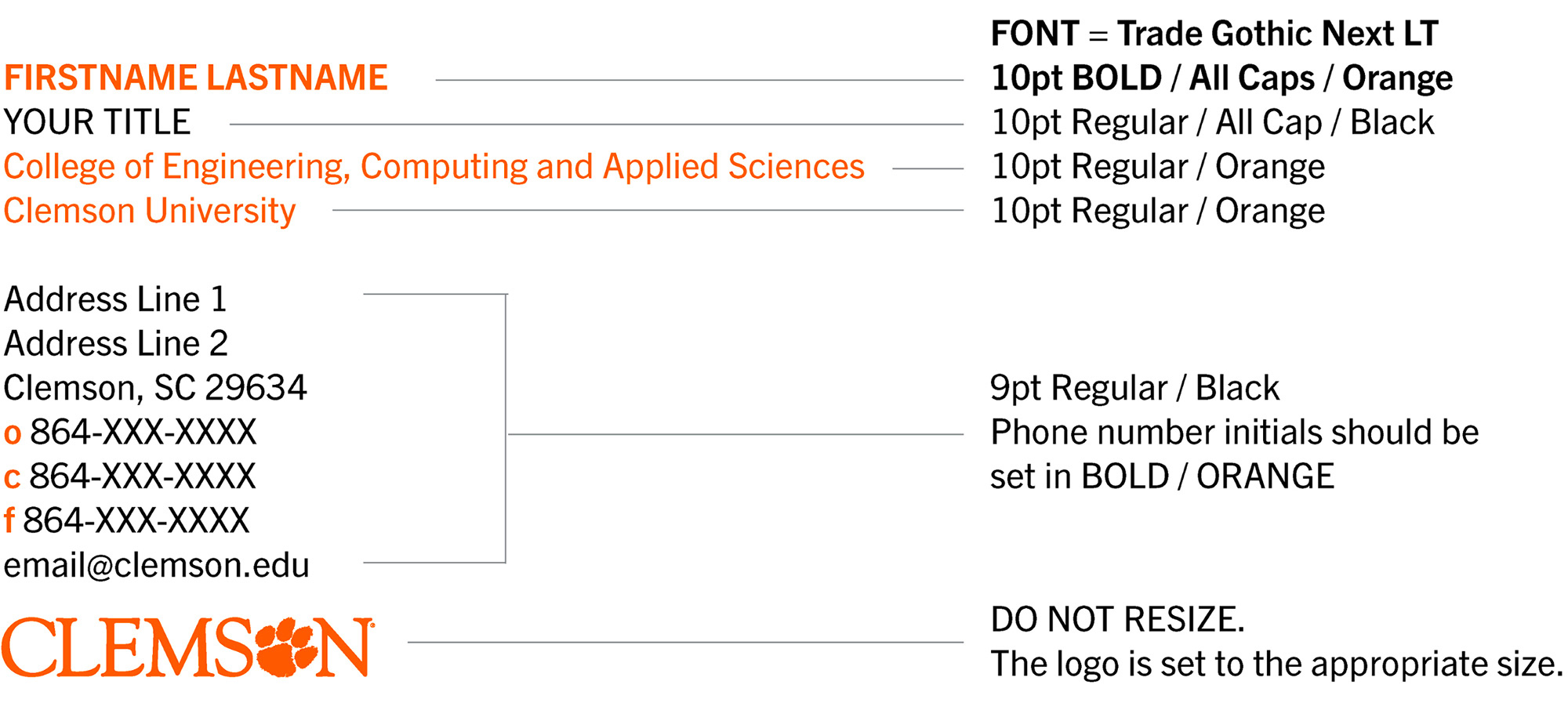 Text color can be changed in the color pop-up menu. Select "More Colors," and under the Custom menu, choose "RGB" as your color model. Use the following color values for orange: Red = 245; Green = 102; Blue = 0
Text color can be changed in the color pop-up menu. Select "More Colors," and under the Custom menu, choose "RGB" as your color model. Use the following color values for orange: Red = 245; Green = 102; Blue = 0 -
Design Templates
PROMO has created several templates which reflect the new branding to assist in the creation of common documents. You can download those from the list below.
PowerPoint Template – This template includes master slides for creating new slides. This template was created using standard fonts that should be common to all versions of PowerPoint (PC or Mac).
CECAS Letterhead Word Template – MS Word Template of our standard college letterhead.
Departmental Letterhead Word Templates – MS Word Templates for our departmental letterheads. If you need your department added to this list please send us a request by email or through the request form.
InDesign Flyer Template – This general flyer template can be used with InDesign to create one- or two-sided flyers that comply with current brand standards. Fonts and links required to utilize this template are also included in this folder. These must be loaded onto your system in order for the template to load correctly.
-
Zoom Backgrounds
PROMO has created several CECAS-branded zoom backgrounds for use in online meetings.
-
Clemson University Style Guide
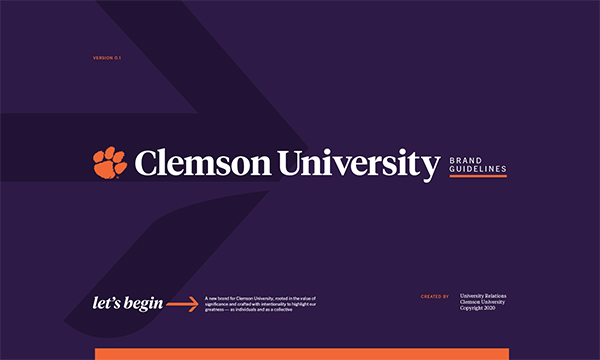 When creating traditional or electronic documents for distribution in any media format, the Clemson University Brand Guide should be consulted and followed for proper and consistent presentation of the College brand. The PROMO Group is available to help by answering any questions you may have as well as to assist with the creation of any promotional communications.
When creating traditional or electronic documents for distribution in any media format, the Clemson University Brand Guide should be consulted and followed for proper and consistent presentation of the College brand. The PROMO Group is available to help by answering any questions you may have as well as to assist with the creation of any promotional communications.
