
Acrobat's Accessibility Checker
Adobe Acrobat's Accessibility Checker provides an automated baseline assessment of a PDF's accessibility. To check a file's digital accessibility with Acrobat's Accessibility Checker:
- Select Prepare for accessibility from the tools view.
- Select Check for accessibility.
- Keep the default Checking Options.
Optionally, uncheck "Create accessibility report" in the Report Options to avoid cluttering your computer with accessibility reports. - Select Start Checking.
- Review results in the Accessibility Checker side panel.
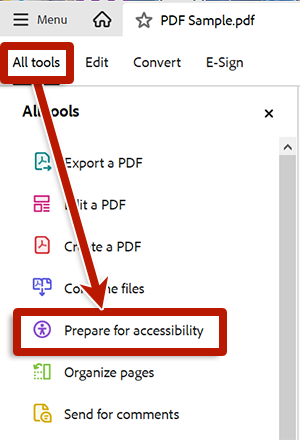
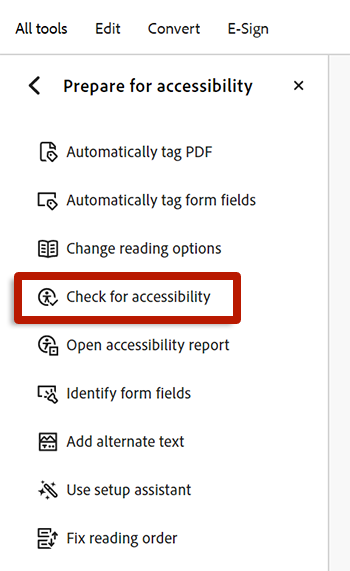

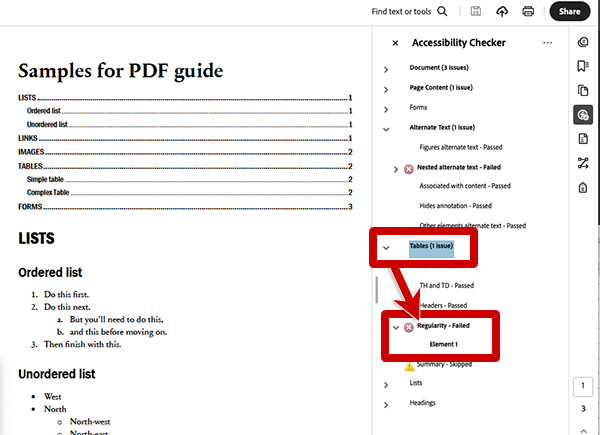
- Select Accessibility from the tools view.
- Select Accessibility Check.
- Keep the default Checking Options.
Optionally, uncheck "Create accessibility report" in the Report Options to avoid cluttering your computer with accessibility reports. - Select Start Checking.
- Review results in the Accessibility Checker side panel.
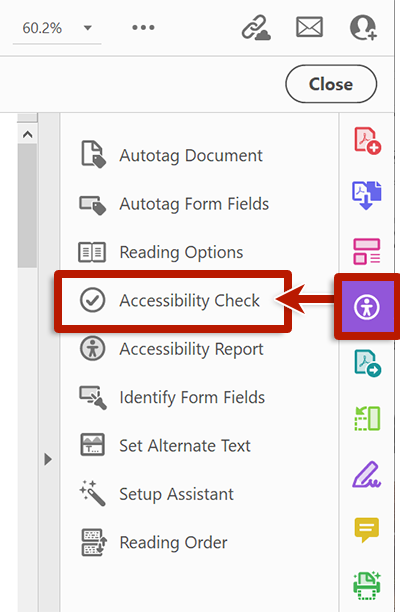
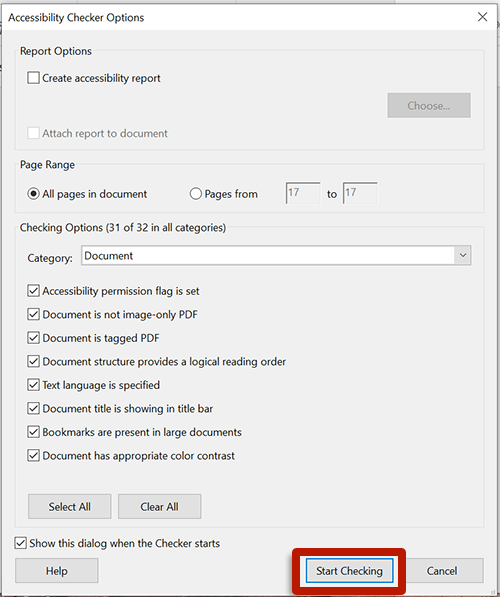
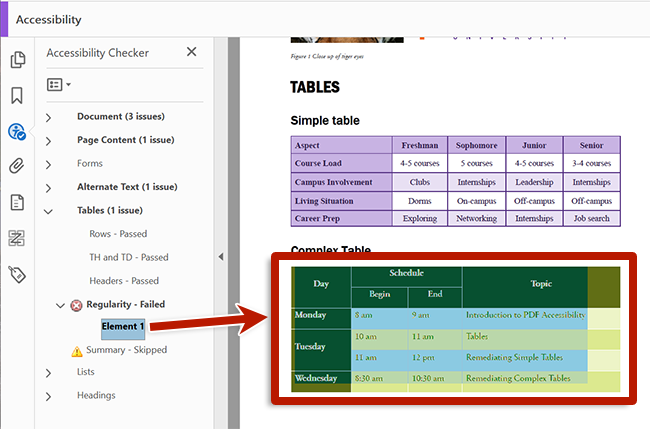
Review issues identified in the Accessibility Checker results by expanding each section. Right-click an issue to Explain for further guidance.
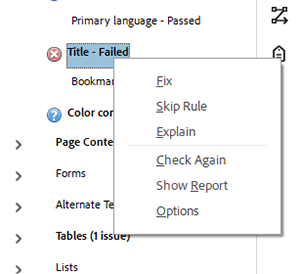
If the Accessibility Checker indicates errors, skip to next steps.

