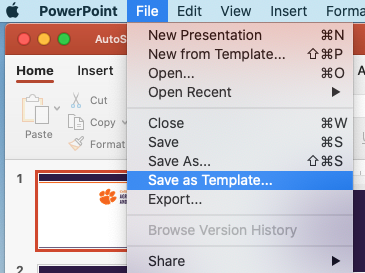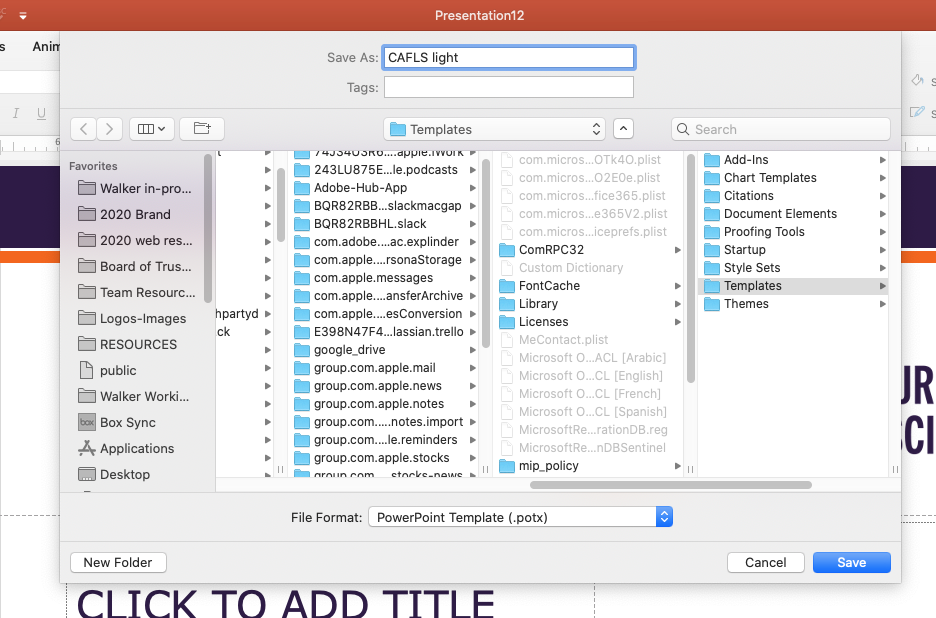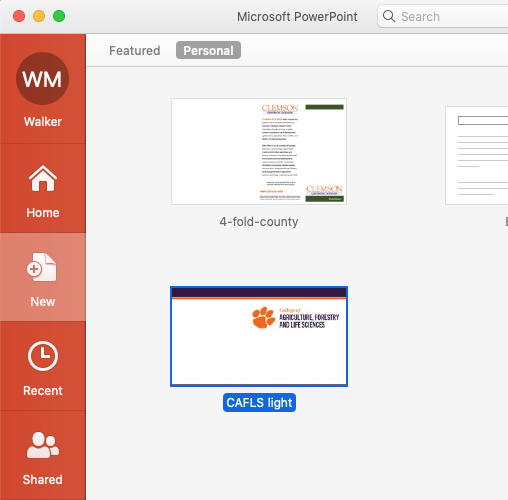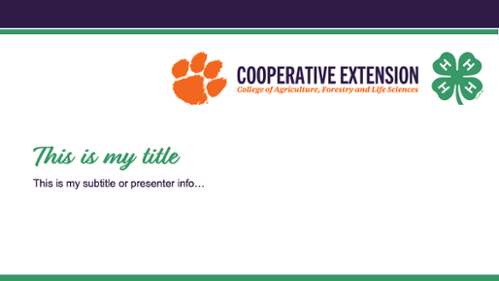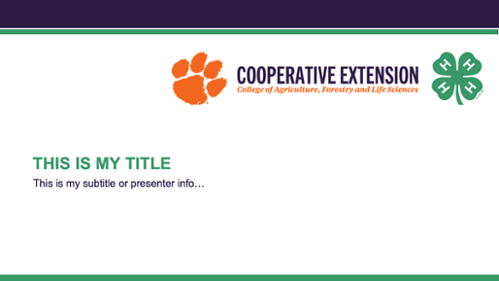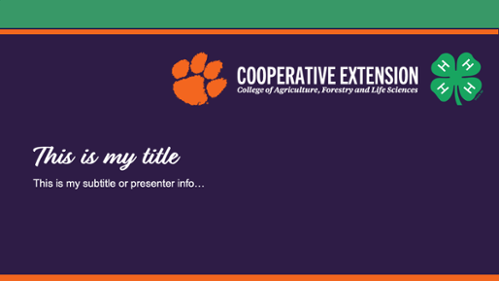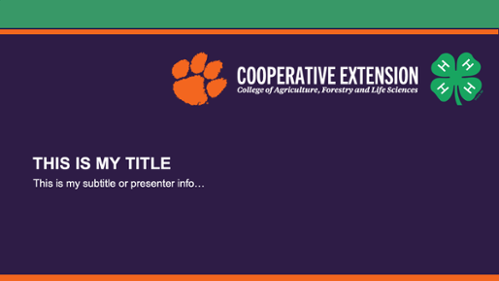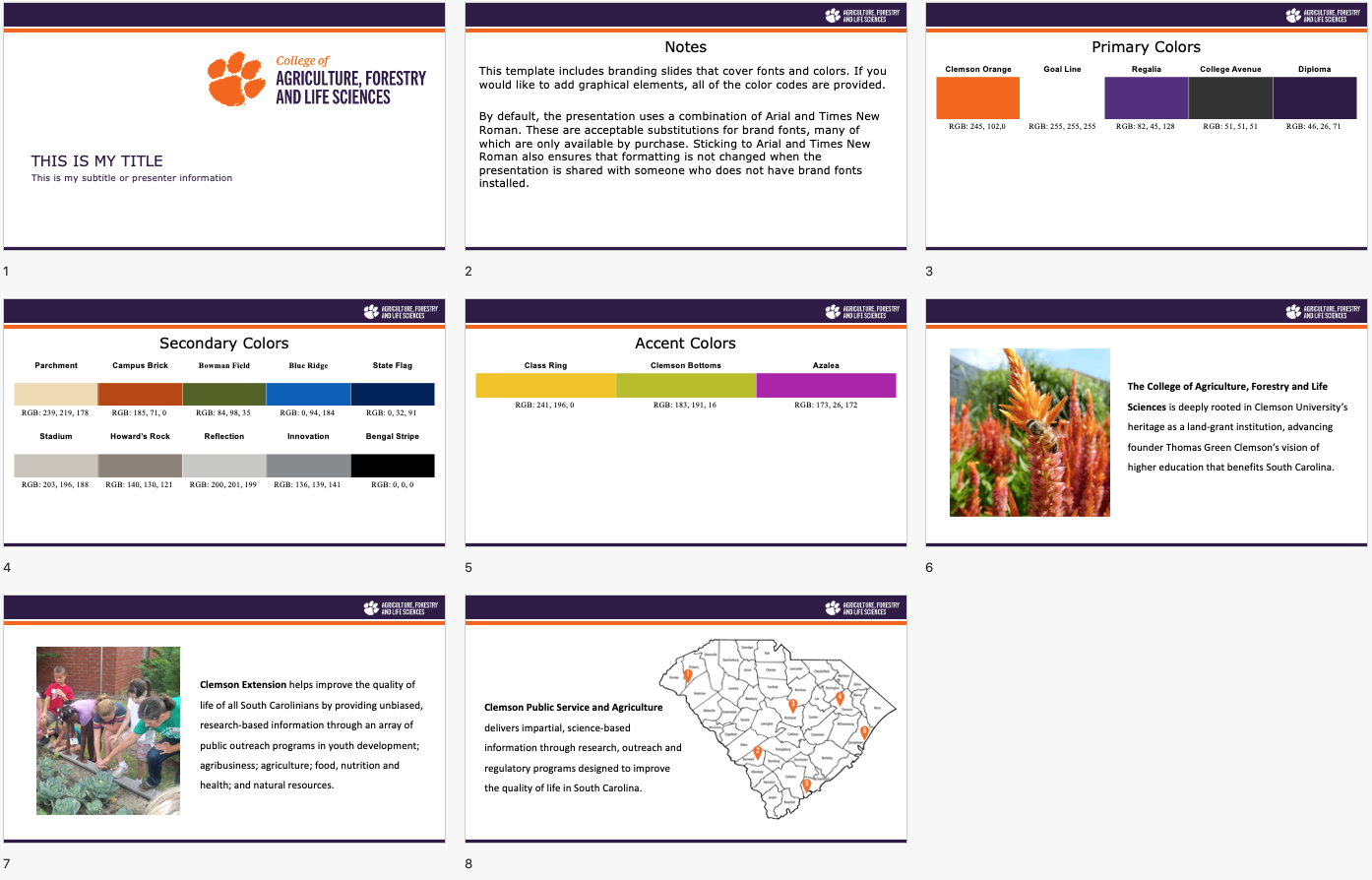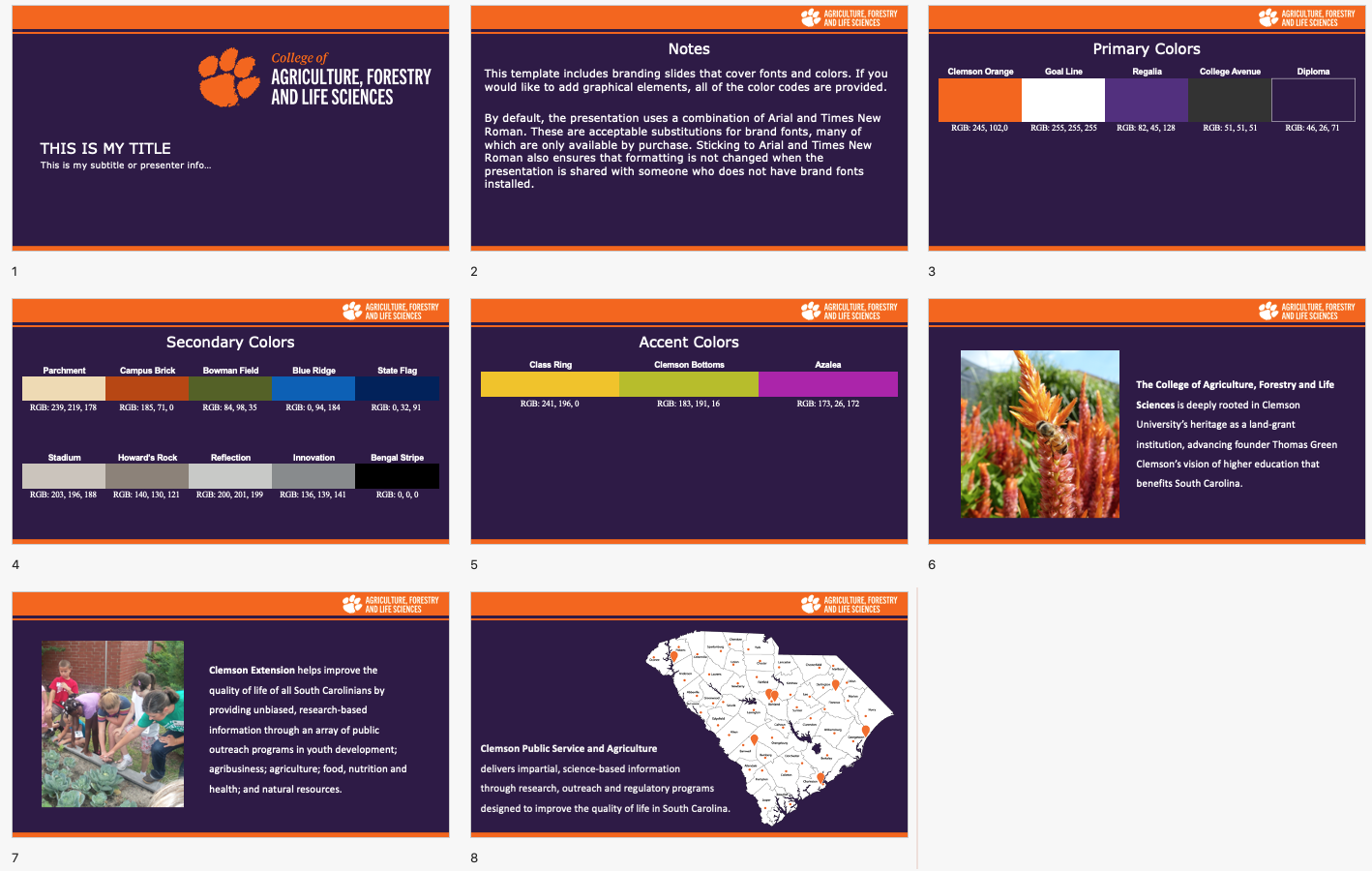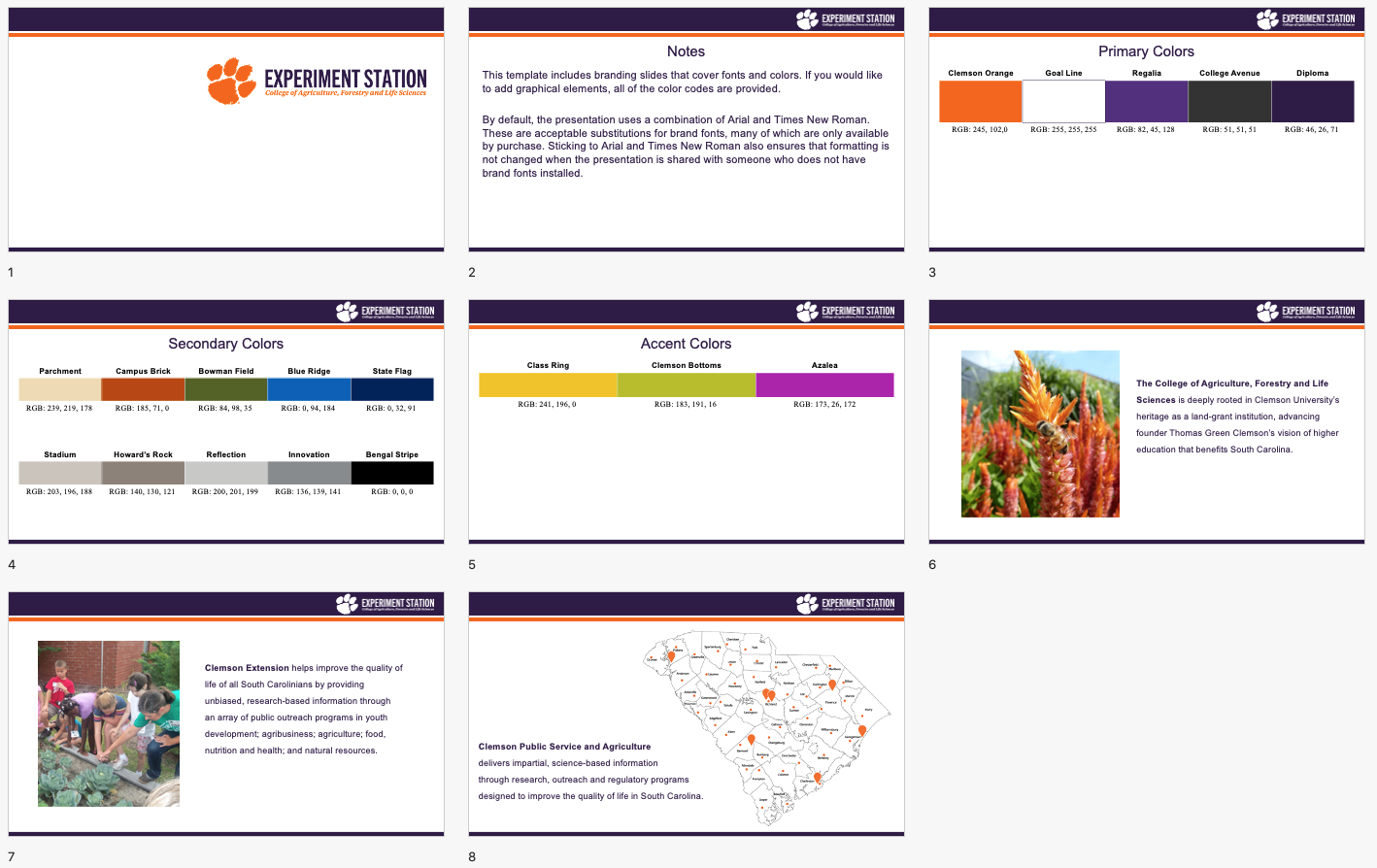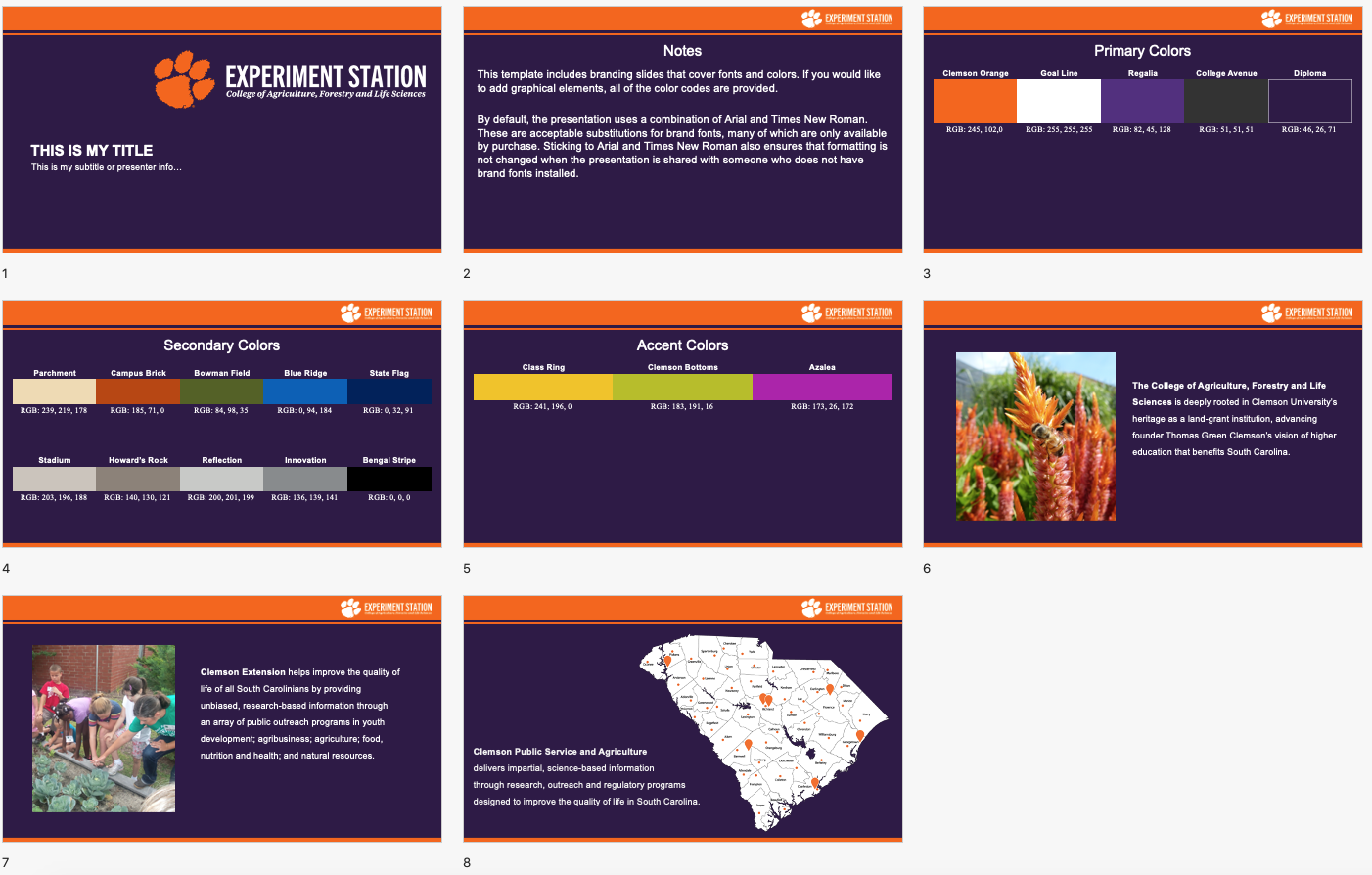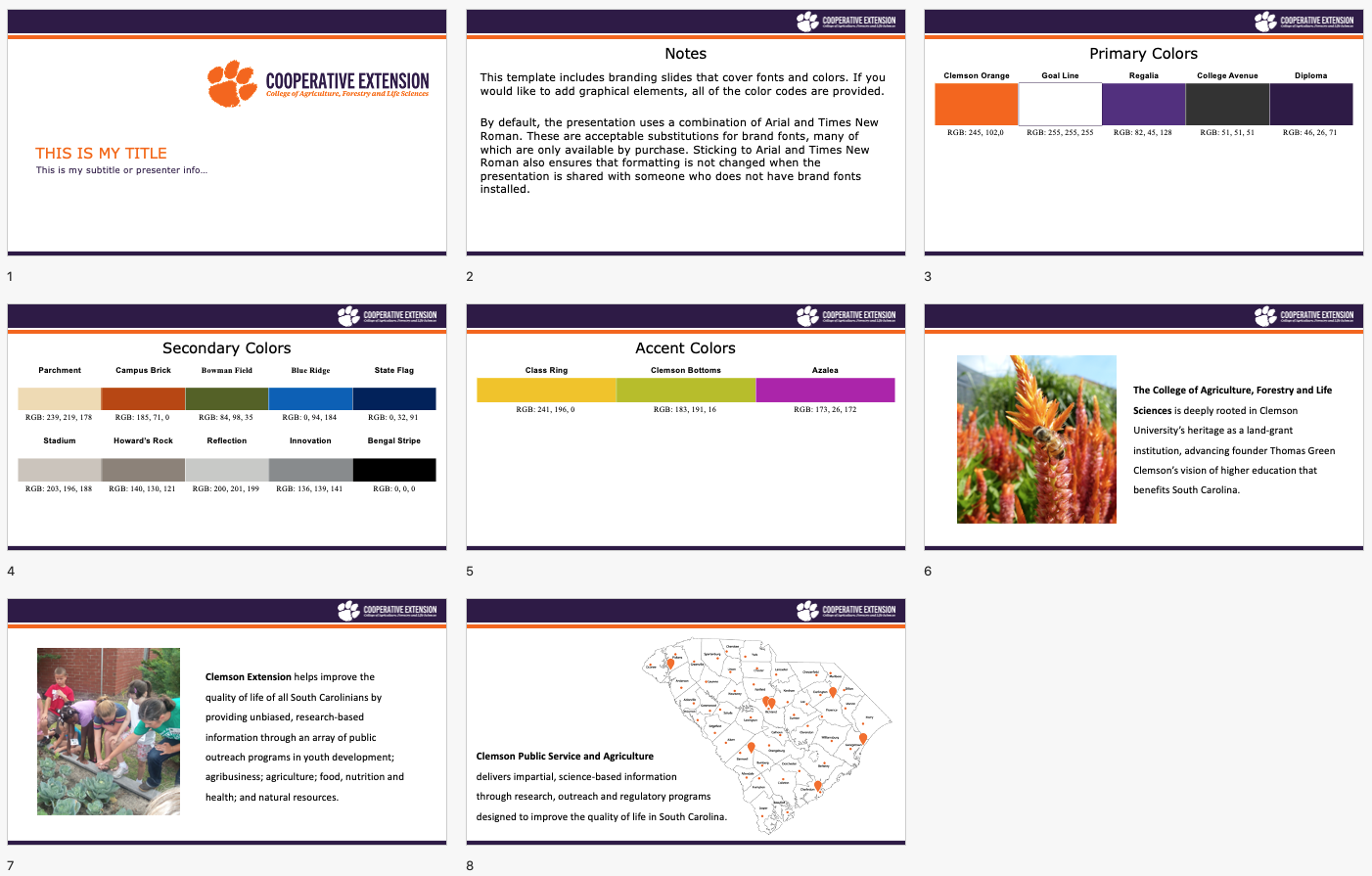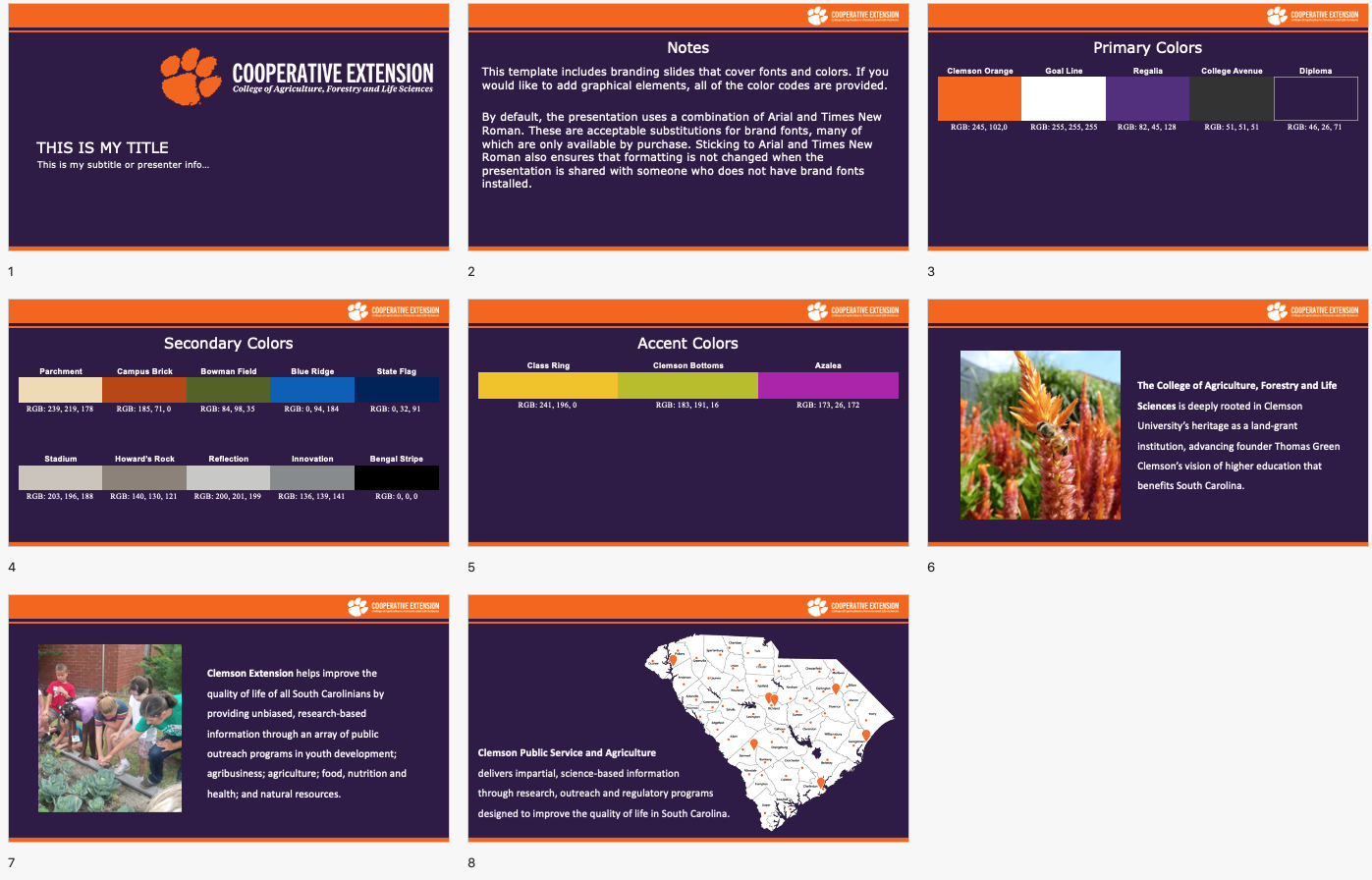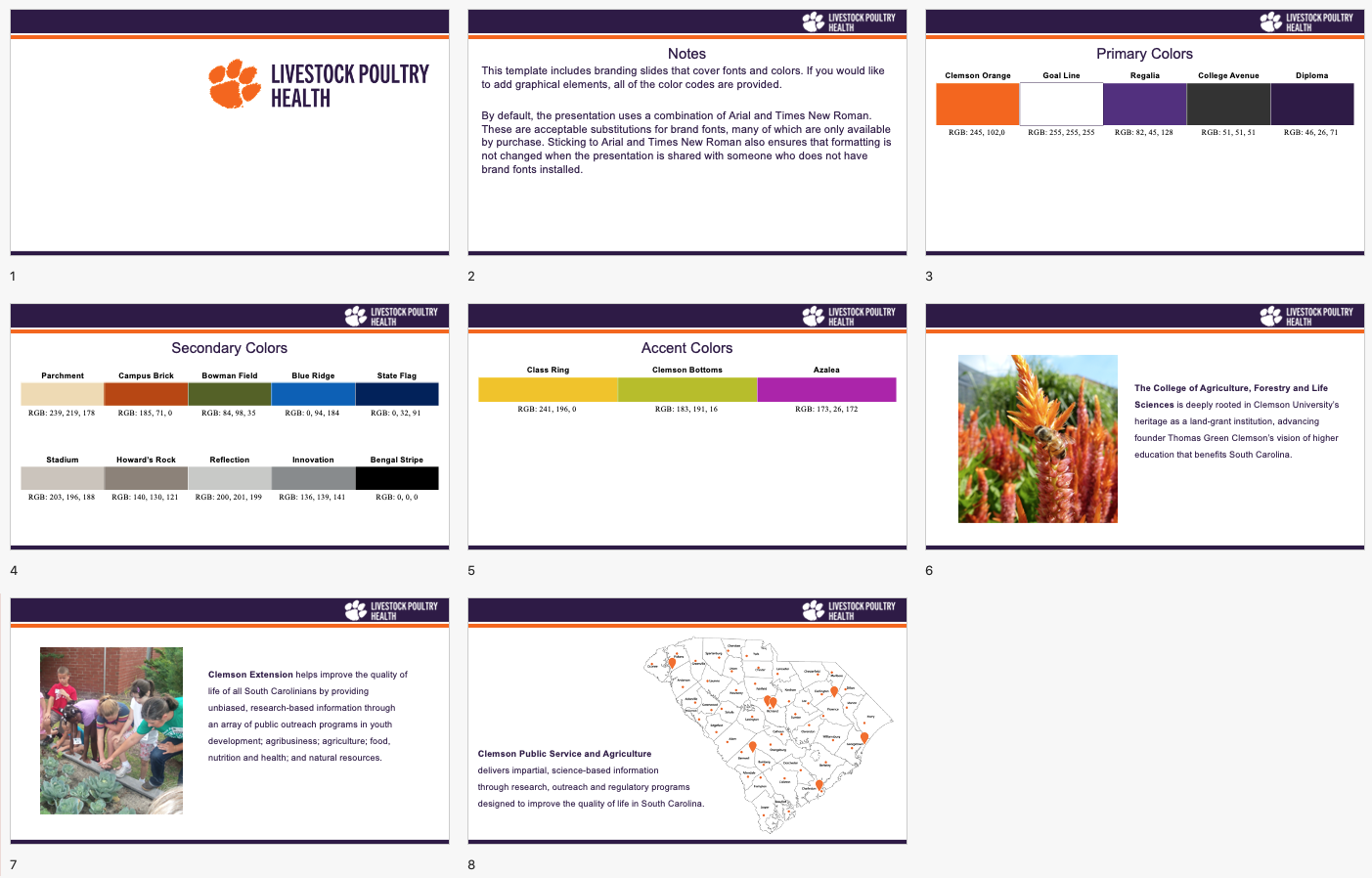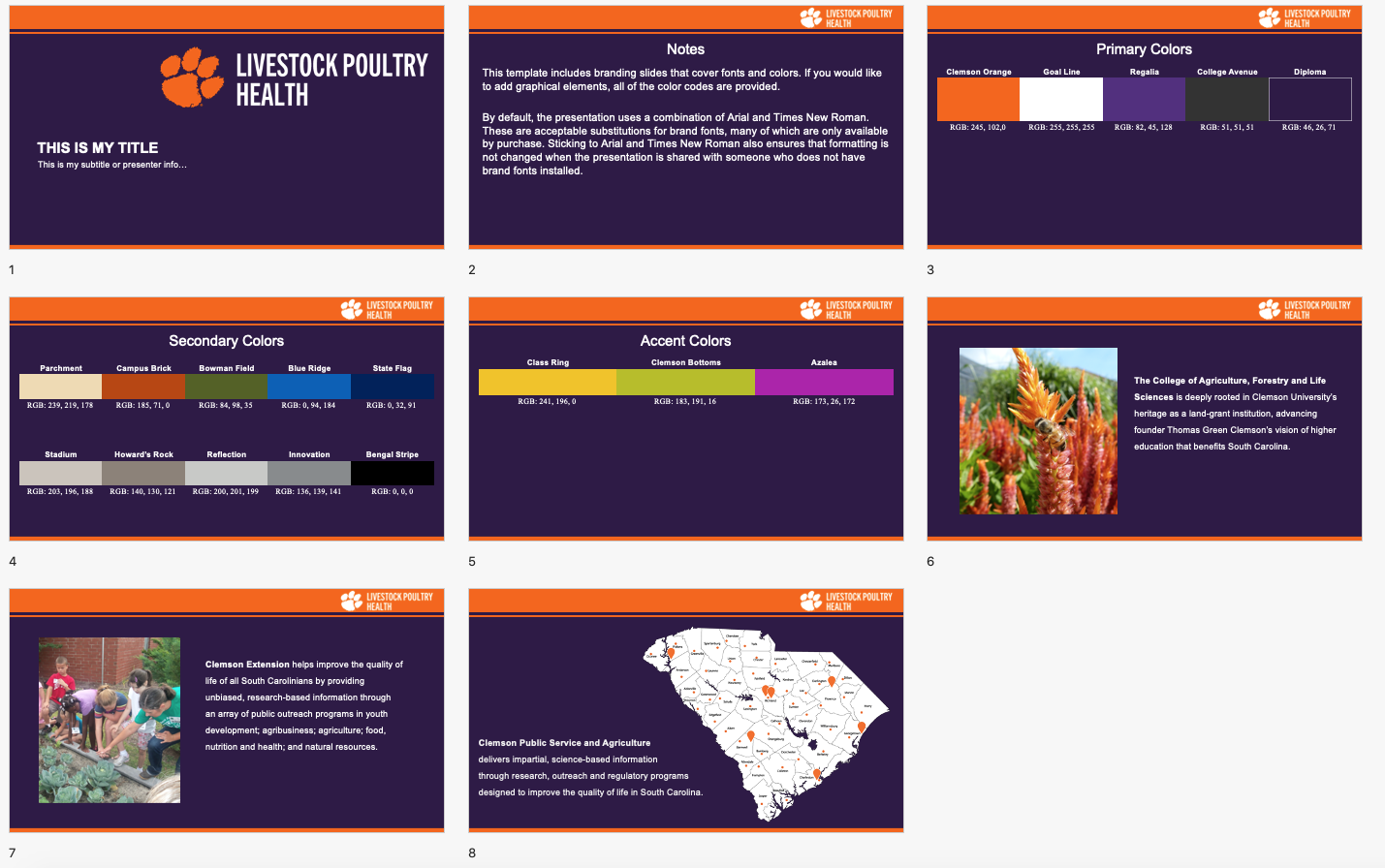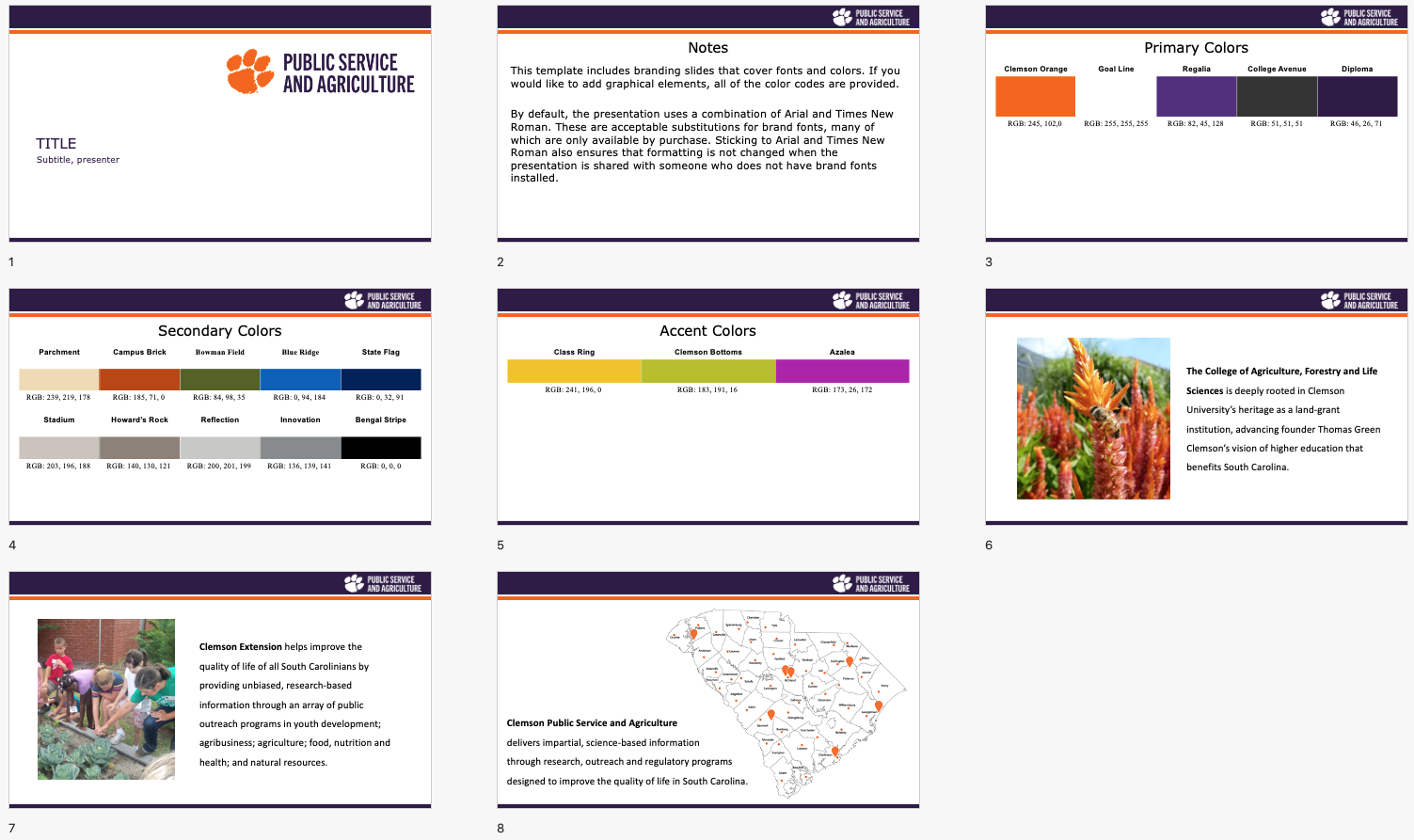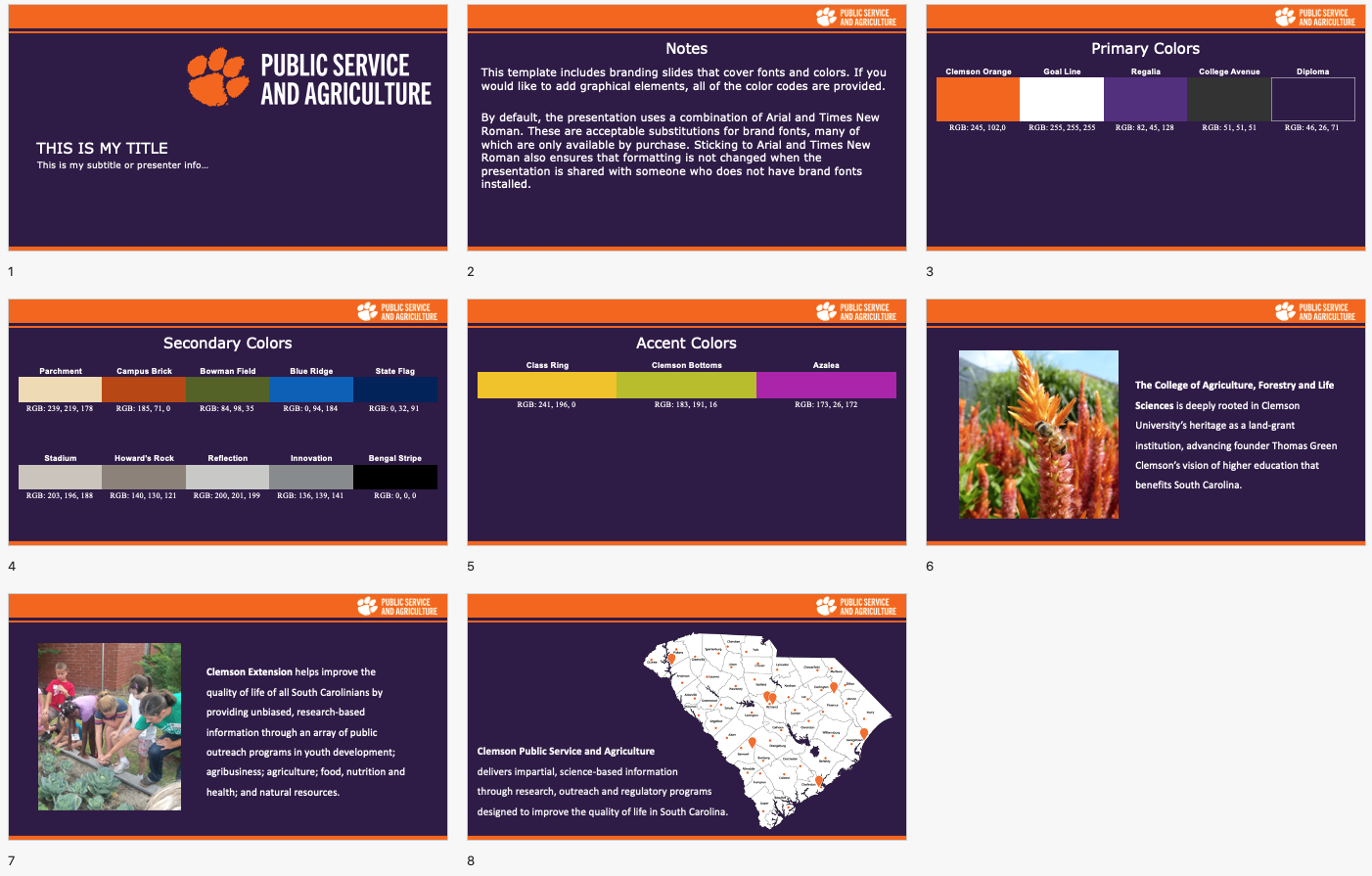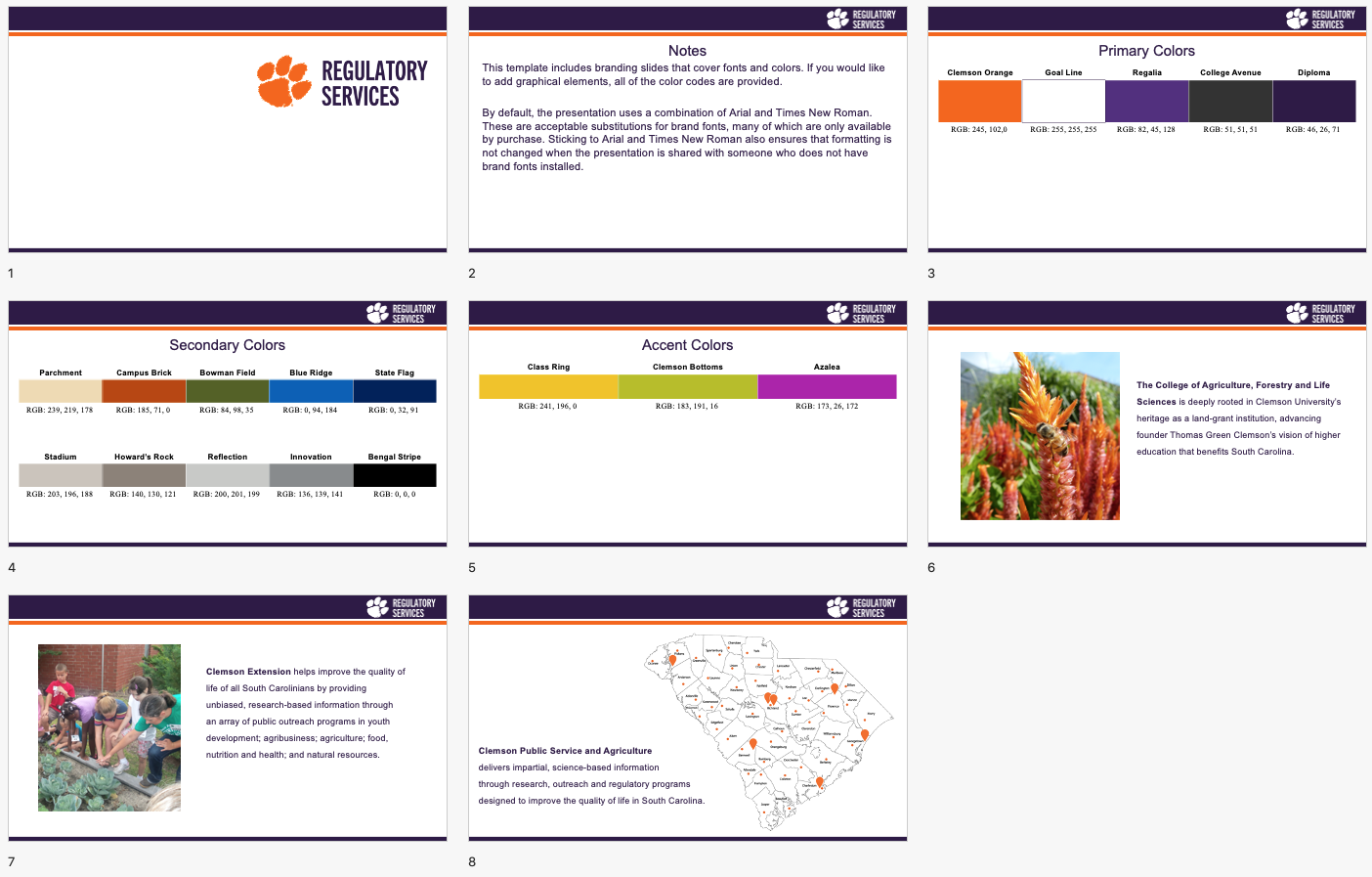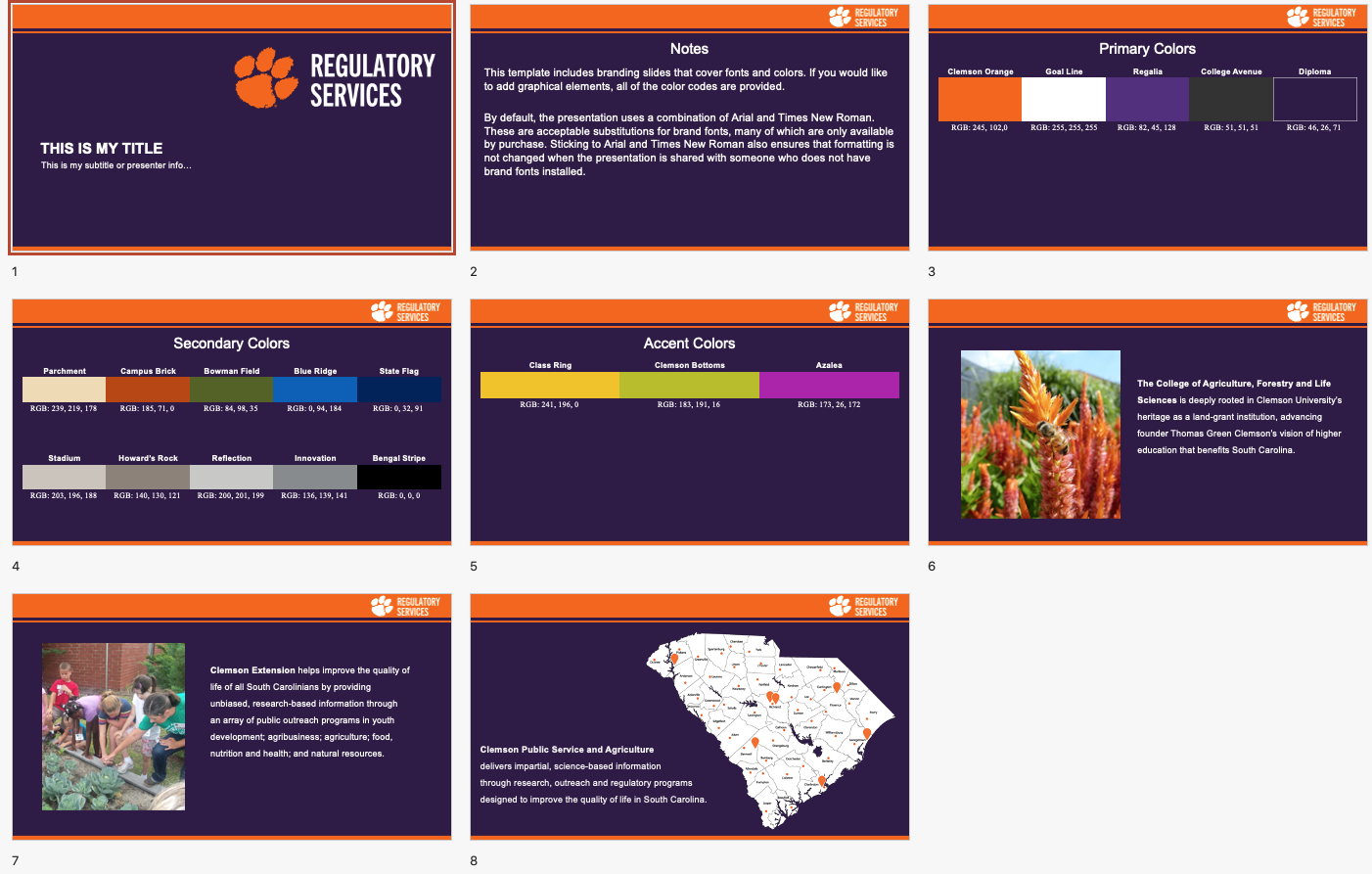PowerPoint Templates
Power Point templates are available in widescreen formats with either a light or dark theme. If you anticipate a brightly lit room or outdoor presentation, please use the dark theme template for better content contrast.
Each template style has 3 preformatted slides included in the slide deck: 1 for each CAFLS, Extension and PSA that have text and imagery descriptive of that unit. Please include any of these slides when you need to present to audiences who will benefit from a better understanding of related units.
Please review this blog post for tips on how to convert current presentations to updated templates.
Please refer to the directions below to understand how to download files from Box or save a template to your template set.
Available Downloads
Downloading Files from Box
When you click on the download link above, you will be taken to the file in Box. PowerPoint files cannot preview so you will see a screen that, at first glance, may look like an error. However, it's simply a notice that preview is not available. Click on either of the 2 download options to save the file. See orange arrows in screenshot below.
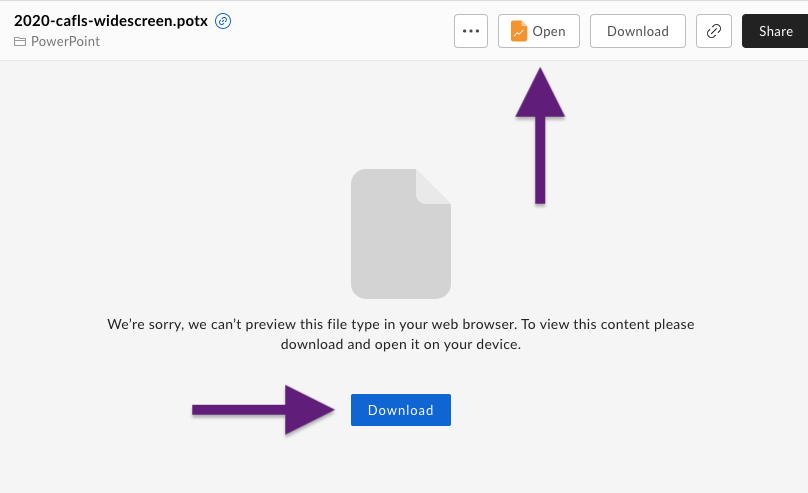
Save a presentation as a PowerPoint template
PC
- Click the Microsoft Office Button
 and then click Save As.
and then click Save As. - In the File name box, type a file name, or do nothing to accept the suggested file name.
- In the Save as type list, click PowerPoint Template (*.potx).
When you choose the "template" type, PowerPoint automatically switches the storage location to the appropriate folder, the \Program Files\Microsoft Office\Templates\ folder. - Select Save.
Mac
- Open the PPT template
- From the gray menu bar choose “File” and “Save as Template...” (see screenshot 1)
- In the next window, give the template a name but leave the file path as-is. (screenshot 2)
- Choose “Save” at the bottom right.
Next time you open PPT select “Personal” from the template window and you will see all of the files you’ve saved as templates. (screenshot 3)