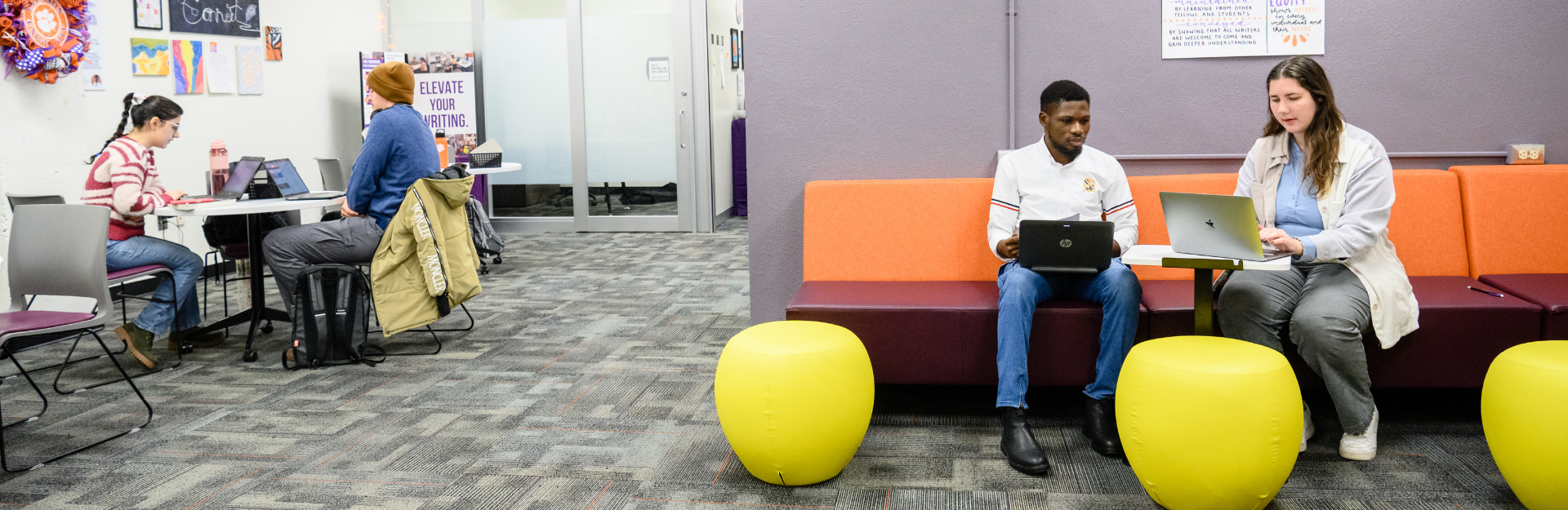Using Our Appointment System
WCOnline
At the Writing Lab, we are dedicated to providing accessible and convenient writing support to Tiger Writers. We are excited to introduce WCOnline, our appointment platform. This page aims to provide an overview of how to register for a WCOnline account, how to use WCOnline to make appointments, and highlight features of the platform.
General Overview
Easy Appointment Scheduling: With WCOnline, you can conveniently schedule writing consultations with our experienced writing consultants. The platform allows you to choose from available time slots, making it simple to find an appointment that suits your schedule.
Document Upload and Sharing: WCOnline enables you to upload your writing assignments, drafts, or any relevant documents for the writing consultant to review prior to your session. This feature facilitates a more focused and productive discussion during your consultation.
Writing Resources and Feedback: WCOnline offers a space where writing consultants can provide feedback on your writing, share resources, and suggest strategies for improvement. You can always access these materials and feedback within the platform, making it a valuable resource for enhancing your writing skills.
Making An Account
-
Access the WCOnline Portal: Visit our writing center's website and navigate to the WCOnline portal. Look for a link or button that says "Make An Appointment."
-
Click on "Register for an Account": On the WCOnline portal, you will typically find a "Register for an Account" option. Click on it to begin the account creation process.
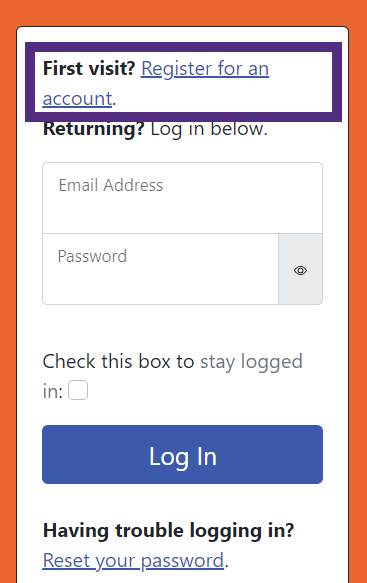 Register for an account.The orange box indicates the link for registration.
Register for an account.The orange box indicates the link for registration. -
Provide your Information: Fill out the required fields in the registration form. You will be asked to provide your name, email address, and other relevant information. Ensure that you provide accurate details to ensure proper communication and scheduling.
-
Choose your User Type: Select the appropriate user type based on your affiliation with the university or writing center. This may include options such as "Undergraduate Student," "Graduate Student," or "Faculty/Staff." Choose the option that best represents your role.
-
Create a Password: Choose a unique password for your WCOnline account. Make sure to select a password that is secure and memorable to you. Follow any password requirements provided on the registration form.
-
Read and Accept Terms of Service: Review the Terms of Service or User Agreement, if provided. Ensure that you understand and agree to the terms before proceeding. Check the box or click on the button indicating that you accept the terms.
-
Complete the Registration Process: Once you have filled out all the required information, click on the "Register" or "Create Account" button to complete the registration process. You may receive a confirmation email to verify your account.
-
Access your Account: After creating your account, you can log in using your chosen username and password. This will grant you access to the full features of WCOnline, such as scheduling appointments, uploading documents, and accessing resources.
Making An Appointment
-
Log in to WCOnline: Access the WCOnline portal. Use your email and password to log in to your account. If you don't have an account yet, follow the instructions provided to create one.
-
Navigate to the Appointment Schedule: Once logged in, you will be directed to the WCOnline main dashboard. Look for a section or tab labeled "Schedule" or "Appointments" and click on it to access the appointment schedule.
-
Select the Writing Lab appointment block: On the appointment schedule page, you will see gray, white, and purple blocks.
-
White blocks are available.
-
Gray blocks are unavailable.
-
Purple blocks are other Tiger Writer appointments.
-
-
Choose a Date and Time: The appointment schedule will display available dates and time slots for the selected service. Click on a suitable date and time that fits your schedule. Select the first white block in a slot.
- If you are an undergraduate student, select the "F2F & Zoom" or "Emailed Feedback" schedules.
- If you are a graduate student, select the "Graduate Writing Support" schedule. All three appointment types are available within the graduate-specific schedule.
-
Provide Appointment Details: After selecting a date and time, you will be prompted to provide some details about your appointment. This may include information about your writing assignment or any specific concerns you would like to address during the session. Fill out the required fields with accurate information.
-
Confirm your Appointment: Once you have provided the necessary details, review the appointment information to ensure it is correct. If everything looks accurate, click on the "Confirm" or "Schedule Appointment" button to finalize your appointment.
-
Receive Appointment Confirmation: After scheduling your appointment, you will receive a confirmation email with the appointment details, including the date, time, and any additional instructions. Make sure to check your email for this confirmation and add the appointment to your calendar.
-
Attend your Appointment: On the scheduled date and time...
- For Face-to-Face Appointments, come to Cooper Library's third floor and look for the Writing Lab sign. Come into the space. Your consultant will greet you.
-
For Zoom Appointments, navigate to the "Upcoming Appointments" section or follow the provided instructions to access your consultation. Be prepared with any materials or questions you would like to discuss during the session.
- For Emailed Feedback Appointments, check your email at the end of the time you scheduled for your feedback.
Canceling Your Appointment
Please know that we are happy to help even if you don't have anything written yet. Our staff is prepared to support you regardless of how much you have completed before an appointment.
-
Log in to WCOnline: Access the WCOnline portal. Use your email and password to log in to your account.
-
Access your Appointments: Once logged in, you will be directed to the WCOnline main dashboard. Look for a section or tab labeled "Appointments," "My Appointments," or similar. Click on it to access your scheduled appointments.
-
Locate the Appointment to Cancel: In the appointments list, find the specific appointment that you wish to cancel. The appointment details should include the date, time, and any other relevant information.
-
Cancel the Appointment: Next to the appointment details, you should see an option to cancel or delete the appointment. Click on this option to initiate the cancellation process.
-
Confirm the Cancellation: A confirmation prompt may appear to confirm your decision to cancel the appointment. Read the prompt carefully and ensure that you want to proceed with the cancellation. Click on "Confirm" or a similar button to finalize the cancellation.
-
Receive Confirmation: After canceling the appointment, you may receive a confirmation message or email indicating that the appointment has been successfully canceled. This confirmation serves as a record of your cancellation.
Note: It is important to cancel your appointment as soon as possible if you no longer need it. This allows other students to utilize that time slot and gives the Writing Lab staff an opportunity to adjust their schedule accordingly.
Choosing A Writing Consultant
When selecting a writing consultant at the Writing Lab, undergraduate and graduate writers should consider a few key factors to ensure a productive and beneficial session.
First, it's important to note that all members of the Writing Lab staff are qualified to provide feedback on writing in any discipline. Writing Fellows, Graduate Assistants, and Graduate Writing Consultants are extensively trained in how to provide feedback to writers across the curriculum.
It can help certain writers to review the consultants' profiles or bios. These profiles include information about the consultants' areas of expertise, educational background, and writing experience.
Consultants are also labeled with key words in WCOnline. You can use these key words to find a consultant with content knowledge. Student writers should look for consultants whose expertise aligns with their specific needs or the type of writing project they are working on.
Additionally, considering the consultants' availability and scheduling compatibility is crucial to find a convenient time for the session.
By taking these factors into account, writers can make an informed choice when selecting a writing consultant and increase their chances of a successful and enriching Writing Lab experience.