Emergency Remote Instruction
Emergency closures due to severe weather or other causes are often unexpected and frequently disruptive to teaching and learning, especially for instructors teaching face-to-face (F2F) courses. We have compiled advice and resources below to help all instructors make these transitions as smooth as possible.
You can start with our blog post from July 2025, "Teaching from Anywhere: Tech Setup Tips for Online Instructors on the Go." While the post refers to summertime teaching, you can apply the ideas to emergency remote instruction preparation. We also have a recorded workshop from September 2025, "E-Learning Preparedness Training," which you can watch at your convenience.
We have also created a template which you can use when campus is closed to help clearly communicate with your learners as instruction moves online. You can replace your current Home Page with the template, or simply copy and paste individual template elements to add to what you have already. Feel free to modify everything as needed. Find the Home Page template in Canvas Commons (login required), and import it into your own Canvas course sites. Further information and many more resources are always available at Clemson Online's Faculty Resource Center (FRC). You can self-enroll in the FRC anytime.
Resources and Support
Shifting to Online Teaching
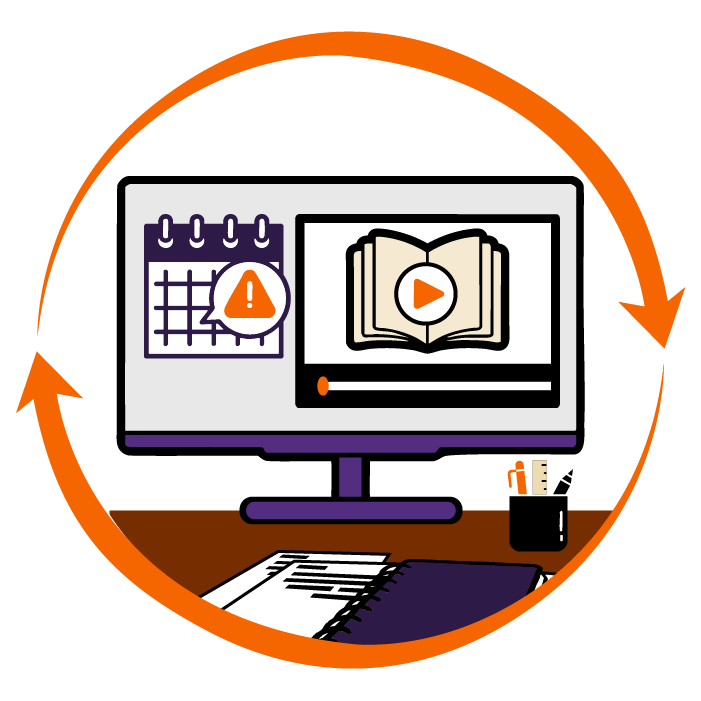 If you were teaching in 2020, then you deserve kudos for shifting from F2F to online instruction with very little time to get up to speed. This kind of transition isn't easy - but it can happen any time, and it's best to be prepared. We've got tips below to help you stay ready in the background in case of a future shift to emergency remote instruction. Research about teaching during the COVID-19 pandemic shows that "[w]hen educators integrate a learning management system or use online and other tools from the beginning, they may be more prepared for a sudden shift to remote instruction." So, the more you practice with Canvas now, the easier future transitions will be.
If you were teaching in 2020, then you deserve kudos for shifting from F2F to online instruction with very little time to get up to speed. This kind of transition isn't easy - but it can happen any time, and it's best to be prepared. We've got tips below to help you stay ready in the background in case of a future shift to emergency remote instruction. Research about teaching during the COVID-19 pandemic shows that "[w]hen educators integrate a learning management system or use online and other tools from the beginning, they may be more prepared for a sudden shift to remote instruction." So, the more you practice with Canvas now, the easier future transitions will be.
Use Canvas to Facilitate Quick Changes, Updates, or Corrections
If you are only using documents (whether paper or digital) to disseminate information to your class, making changes can be a bit of a hassle: take down the old document, make changes, upload the new document, make sure students all know about the change. It's easy to overlook things, and it's easy for the old and new documents to look so similar that students miss the changes entirely.
By using Canvas to house your information, you can be responsive and make changes quickly and easily. For instance, using Simple Syllabus is a faster way to communicate schedule updates, rather than deleting and re-uploading a new Syllabus document. Simple Syllabus is required starting in Fall 2025 - see more details about how Simple Syllabus can make your life easier at our Tools Page!
If you are using these tools and are suddenly required to shift to an online modality, you can make fast adjustments to your Syllabus and course schedule without having to worry about uploading new documents and whether your students are using old copies or new copies. (This is also helpful in a regular semester.)
Link Your Resources
Whenever possible, provide electronic resources to your learners that you can link or house within Canvas. For example, can you use an e-text or compile a LibGuide with your subject-area librarian? Are your exam review notes available in a digital format? The more learning content that is located within - or at least linked from - Canvas, the better. Your students will already be used to using electronic resources and if you have to shift to online instruction, they won't miss a step.
Utilize Collaborative Tools
Canvas has several tools that can help you keep students connected to the course material, to you, and to their peers. Discussions are one obvious way to keep the students talking, even if you aren't meeting face to face. You can also create a wiki-style page (when editing Page settings, choose "students and teachers" from the Users allowed to edit this page drop-down menu) for students to collaborate on and share information. You can use the Zoom, Office 365, or Google Drive integrations to facilitate group work. You can stay in touch with students by using the Inbox tool, Announcements, or even the Chat tool; you can also use Zoom to hold office hours.
Canvas Groups can sort your entire class roster into small groups to have discussions, group work, or other activities to mirror in-class discussions such as think/pair/share, problem-solving, or free writing. The Clemson Online Tools page has further information about instructional technology you can use to build remote learning for emergencies.
Make Your Grading Life Easier
Use the tools provided in Canvas to help you grade quickly and accurately. The SpeedGrader helps you grade electronic assignment submissions in Canvas, and lets you leave detailed feedback and comments. (This can be especially helpful when you aren't seeing your students regularly.) Rubrics help you set criteria that are clear for your students and easy to use in grading; you can set them up to grade submissions in as little as one click. The Grades tool contains your gradebook, which your students can use to track their progress. The SpeedGrader automatically passes assignment grades to the gradebook, which can also save you some time.
Canvas quizzes can also be used for graded or ungraded check-ins to monitor learner progress and help you plan remote instruction.
One Day Ideas
- Hold a synchronous Zoom meeting in place of the usual F2F class meeting. This is a reasonable substitute for both lectures and discussions. Small group discussions can be held in Zoom breakout rooms.
- Have students prepare a reflection on that day’s reading/topic/content and upload it to Canvas; you can assign peer review or small discussions.
- To ensure your class meets basic requirements for participation, please refer to the ideas provided for participation confirmation (see below). Require students to fulfill any of these activities and your class will not be considered canceled for that day.
Multi-Day/One Week Ideas
- As early in the closing period as possible (ideally, the first day of remote instruction), host a synchronous Zoom meeting or upload a video outlining your expectations for the rest of the closure. This helps learners by managing expectations.
- In addition to any ideas from the “one day” list, setting up a Canvas discussion board (or boards) can be a good way to keep up with learners over multiple closing days. Boards can be devoted to current readings/concepts, lecture questions, and general conversation. Requiring learners to post throughout the week and then responding to them is an effective way to stay connected beyond Zoom meetings.
- If labs or demos cannot be attended in person, recording a short demo video and embedding it in your Canvas course can help learners engage with visuals and processes while on remote learning. Be sure to provide captions/transcripts and descriptions of what is being demonstrated.
- Further lab, performance, and/or studio ideas for emergency remote instruction:
- Websites such as PhET Interactive Simulations (via UC Boulder) can offer active learning and demonstration activities for STEM topics. Learners can submit screenshots or screen recordings of their activities if desired.
- Performance-based assessments/activities (drama, speech, movement, etc) can be recorded easily via laptop camera or smartphone and submitted via Canvas for critique or peer review using the Groups tool.
- A "scavenger hunt" or other locally-focused activity can require learners to make use of their environment. They can look for examples of physical geography, landmarks, historical markers, flora/fauna, etc, and record their findings with a camera and/or field notes and submit via Canvas.
What if there are power outages?
Canvas has two mobile apps, one for teachers and one for students, which can be downloaded from your phone's app store. Encourage your students to download the app so they can at least communicate with you during a power outage (this assumes cell phone data networks are up and running), using the Inbox or Discussions tools.
But remember: during an extended emergency, such as Hurricane Helene in 2024, power may be knocked out and not return for several days or even weeks, so sustained communication and participation may not be possible for all learners or instructors.
Participation Confirmation
When learning is taking place online, it is important to include learning activities and assignments that require students to actively engage and participate in the course (that is, not just reading and watching course content). Students must engage in the course to meet the basic requirements for participation confirmation. To ensure your class meets these requirements, please refer to the ideas provided for at the participation confirmation site.
E-Learning Day 2025
In an emergency, which often occurs with little to no notice, knowing what to do with the tools available is vital to community resiliency and academic recovery. On Monday, November 3, 2025, Clemson University will conduct a continuity exercise called E-Learning Day.
This exercise will occur at all teaching site locations across the state. On this day, while physical instructional site locations will not close, all face-to-face instruction should be moved to an online modality.
Frequently asked Questions
Q. Will campuses be open that day?
A. Yes, all Clemson campuses will be open and will conduct non-instructional business as usual.
Q. I am teaching a lab that day. Do I need to shift that online as well?
A. Yes, departments should plan to shift lab and studio sections held on this day to an online format. (See lab/studio suggestions under one day and one week ideas on this page.)
Q. Can I still give my test on that day?
A. Yes, but it will need to be delivered in an online modality.
Q. Does this apply to graduate courses and directed research?
A. Yes, graduate courses should be shifted to an online format. However, students engaged in research in a lab may continue to do so.
Q. What about classes held off campus?
A. Yes, this exercise will take place at all teaching site locations across the state.
Q. Will the Libraries, Academic Success Center, University Testing Center and other offices still be open?
A. Yes, campuses will remain fully open.
Q. I’m not comfortable teaching online. Can I just cancel my class that day?
A. No, the goal of this exercise is to prepare for unplanned emergencies when a building or even an entire campus is unavailable.
Q. Are there resources available to help me prepare for this shift to online learning?
A. Yes, you can find information about support for E-Learning Day on this page. You can also attend an "E-Learning Preparedness Training" on Sept. 18 or Oct. 15. You can also make an appointment with a Digital Learning Strategist.
Q. Who do I contact if I have questions?
A. You can contact Lori Kinley, Associate Director of Online Development, at lmkinle@clemson.edu
Q. Where can I provide feedback about E-Learning Day?
A. A survey will be distributed to all instructors and students. We want to hear from you so we can use your feedback to improve this exercise and make our campus more resilient.
Q. Do you have suggested language for my syllabus?
A. Yes, below you will find text that you are welcome to add to your syllabus.
For those planning on synchronous course delivery:
On November 3, 2025, Clemson will conduct a University-wide E-Learning Day. On this day, class will be held online. We will meet at the same time via Zoom. Be sure that Zoom is updated and you are at a location with a reliable internet connection. Campus will remain open, so you will have the option of using the Library or other study spaces available on campus. You will receive further information about how to connect later this semester.
For those planning on asynchronous course delivery:
On November 3, 2025, Clemson will conduct a University-wide E-Learning Day. On this day, class will be held online. We will not be meeting live. You will receive further information about that day’s lesson and assignment later this semester.
