
Common Tags
This page provides an overview of common PDF tags. Creating, editing and managing tags is addressed in the PDF Remediation guide.
Document Tag
The Document tag should always be the first tag in a PDF, the "root" of the tag tree. All other tags are nested within the Document tag.
| Tag | Name | Purpose | Example |
|---|---|---|---|
| <Document> | Document | The main document tag, contains all other tags |
Containers
Containers are optional tags that group other tags or content.
| Tag | Name | Purpose | Example |
|---|---|---|---|
| <Part> | Part | Contains a large portion of the document, like a chapter | |
| <Art> | Article | Article within a document | |
| <Sect> | Section | Contains a smaller part of a document, like pull a quote | |
| <Div> | Content Division | Generic container | |
| <Span> | Span | Generic inline container, e.g., for stylized text within a sentence |  |
Headings
Headings provide the document hierarchy.
| Tag | Name | Purpose | Example |
|---|---|---|---|
| <H1> | Heading 1 | Document heading | |
| <H2> | Heading 2 | Second-level headings, like chapter titles | |
| <H3> - <H6> | Heading 3 - Heading 6 | Subheadings |
Text
| Tag | Name | Purpose | Example |
|---|---|---|---|
| <P> | Paragraph | Body text | |
| <BlockQuote> | Block Quote | Long quote in its own paragraph | |
| <Caption> | Caption | Figure or table caption, placed above or below a figure or table | 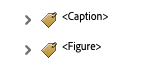 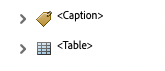 |
Links
| Tag | Name | Purpose | Example |
|---|---|---|---|
| <Link> | Link | External link (webpage, email); contains a Link - OBJR tag |
 |
| OBJR | Object Reference | Required for interactive elements, including links and forms. |  |
Images
Images embedded in a PDF are represented by the following tags. For each, descriptive alternative text must be provided in the tag's properties.
| Tag | Name | Purpose | Example |
|---|---|---|---|
| <Figure> | Figure | Image or graphic | |
| <Formula> | Formula | Mathematical or chemical formula |
Lists
| Tag | Name | Purpose | Example |
|---|---|---|---|
| <L> | List | Main tag for a list | 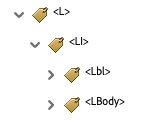 |
| <LI> | List Item | Individual list items, nested under a List tag | 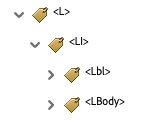 |
| <Lbl> | Label | Nested under a List Item to identify its decorator (a bullet for unordered lists, a number for an ordered list, etc.) | 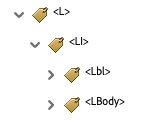 |
| <LBody> | List Item Body | Contains a List Item's actual content, nested under a List Item | 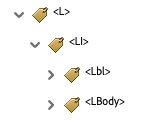 |
Table of Contents
| Tag | Name | Purpose | Example |
|---|---|---|---|
| <TOC> | Table of Contents | Main tag for a table of contents | 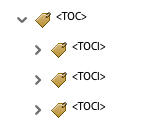 |
| <TOCI> | Table of Contents Item | Table of contents entry, nested within a TOC; contains a <Reference> tag |
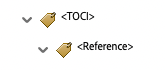 |
| <Reference> | Reference | Internal link (TOC, footnote) | 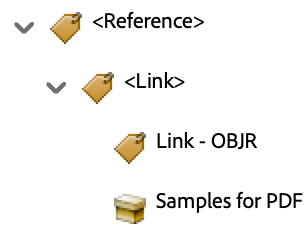 |
Some authoring tools (e.g., Microsoft Word) may not include the <Reference> tag when exporting to PDF. While this is technically incorrect, in practice it is not a problem. However, the <TOCI> tag must contain a <Link> tag for an interactive table of contents to function properly.
Tables
Tables provide structure for tabular data.
| Tag | Name | Purpose | Example |
|---|---|---|---|
| <Table> | Table | Main tag for a data table | 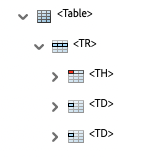 |
| <TR> | Table Row | Table row, nested within a Table | |
| <TH> | Table Header | Table row or column header, nested within a Table Row | |
| <TD> | Table Data | Table data cell, nested within a Table Row |
Forms
Form tags are used for interactive forms.
| Tag | Name | Purpose | Example |
|---|---|---|---|
| <Form> | Form | Fillable form elements (checkboxes, text inputs, etc.); contains the element's OBJR tag. Form tags are typically nested within a paragraph tag containing the form element's text label. |
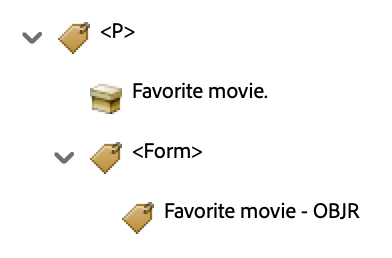 |
Artifacts
When content is marked as an artifact, it is hidden from assistive technology. Common artifacts include decorative images, repeated header or footer content, page numbers and placeholders for form fields. Artifacts are not visible in the tag tree.
| Name | Purpose |
|---|---|
| Artifact | Decorative content, ignored by screen readers. |

