
PDF Tags
Tags provide the structural foundation for an accessible PDF. They define headings, lists, figures, links, tables and more. This information is conveyed to assistive technology like screen readers.
To view a PDF's tags, open the Accessibility Tags side panel.
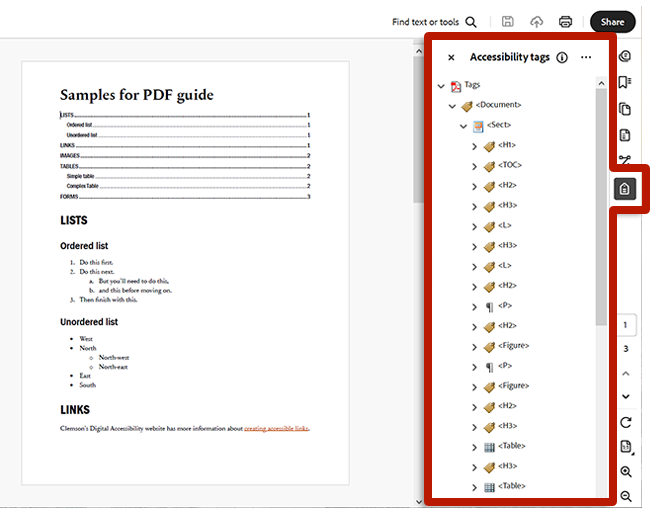
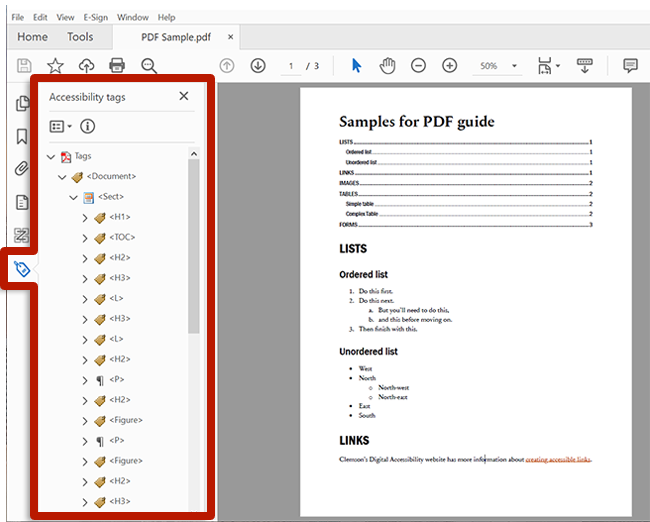
Within the Accessibility Tags side panel, tags may be displayed as different icons depending on the tag type. Typically, tag icons look like a luggage tag. Content is displayed with content box icons.
The following screenshot shows three tags: a Figure, an H2 (level two heading) and a Paragraph. The Paragraph tag is displayed as a paragraph symbol icon. Each tag contains its respective content.
![]()
When content is contained by a tag, that content is "tagged." All meaningful content must be tagged. Tags are nested, creating a "tag tree." For example, if a paragraph contains a link, the Link tag will be nested within the Paragraph tag.

Explore the tag tree by expanding and collapsing tags using the mouse or by selecting a tag and using the arrow keys.

