
Reading Order Tool
Adobe Acrobat's Reading Order tool provides the ability to repair basic tag structures and manage a PDF's reading order. To open the Reading Order tool:
- In the tools view, select Prepare for accessibility.
- Select Fix reading order.
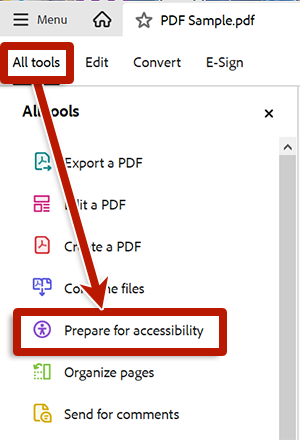
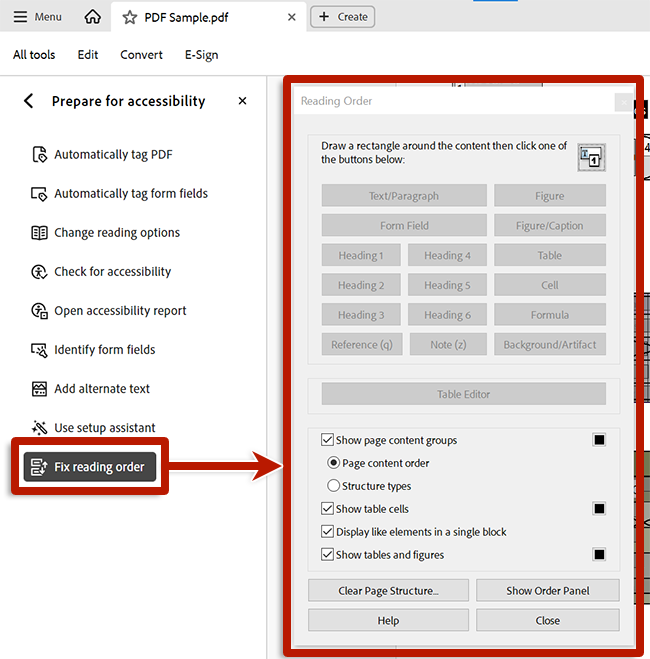
- Open the Accessibility tool.
- Select Reading Order.
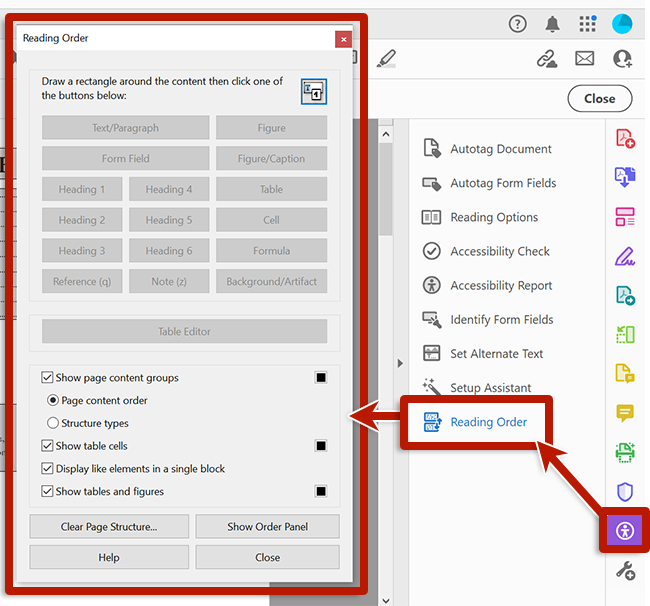
Reading Order Tool Options
When the Reading Order tool is opened, content boxes are displayed with numbers indicating the sequence of the content's order. Various options are available to change the presentation of this information.
| Option | Description |
|---|---|
|
Show page content groups |
Toggles visibility of the content groups |
|
Page content order |
Shows a number for each content group, representing its place in the reading order |
|
Structure types |
Shows the type of each content group, instead of its number in the reading order |
|
Show table cells |
Highlights content within table cells |
|
Display like elements in a single block |
Simplifies content boxes, grouping related content |
|
Show tables and figures |
Highlights tables and images; shows alternative text for images |
Additionally, the colors Acrobat uses to highlight content groups, tables and images can be changed by selecting the colored square buttons next to these checkboxes.

