
Reflow
Adobe Acrobat can reflow documents to present a PDF's text content in a single column. Readers can benefit from reflowed content when viewing a PDF on a mobile device or magnifying text. Since reflow follows a PDF's order, reflowing content can also help authors identify reading order issues. Reflow is not available for all PDFs. For example, PDFs with forms or digital signature fields may not reflow as expected.
To reflow a PDF:
- On Windows, select Menu to open the application menu. Skip this step on Mac.
- Select View > Zoom > Reflow to toggle reflow.
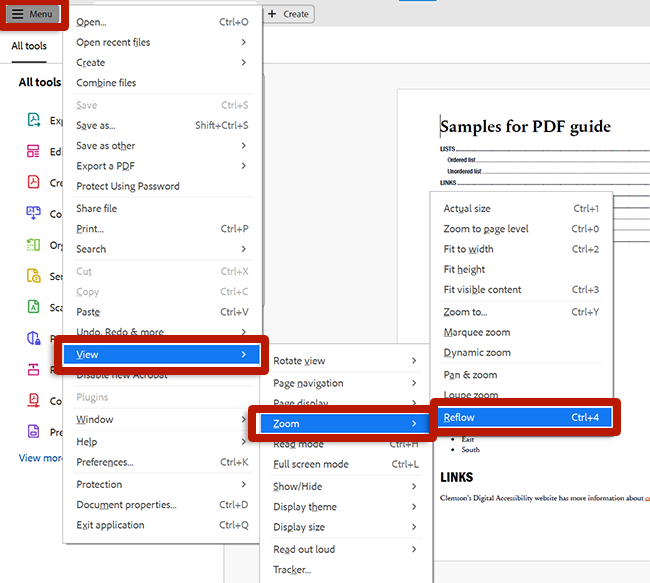
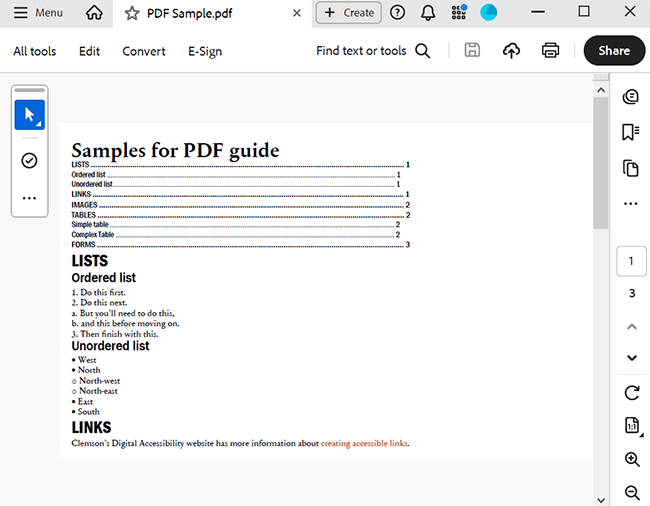
The Adobe Acrobat Reader mobile app includes a Liquid Mode that also reflows content, providing a responsive view for readers. In Liquid mode, readers can expand and collapse headings to skim to desired content.
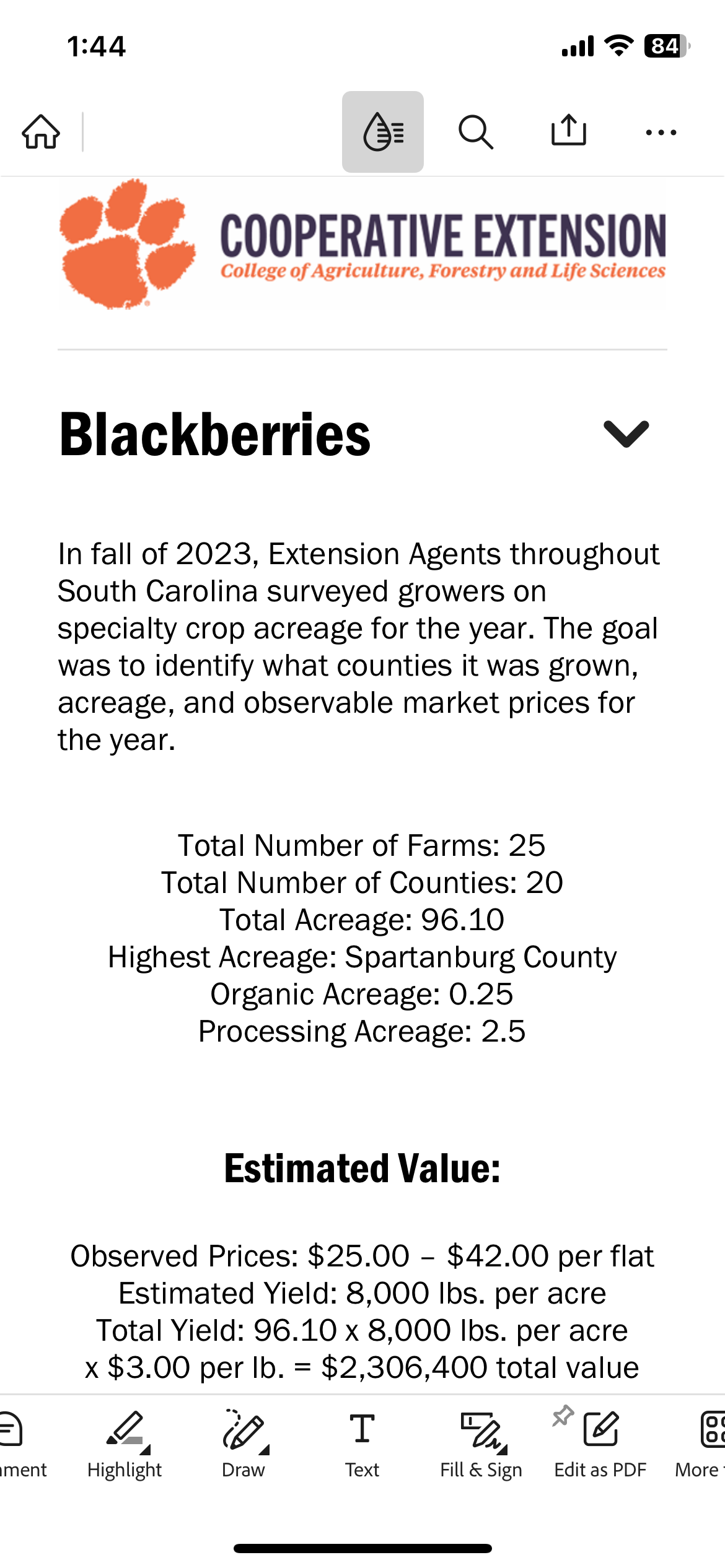
Next Steps
The following section provides an overview of checking PDF accessibility using automated tools and manual checks.
Additional Resources
- Reflow a PDF
- Reflow (WCAG 2.1)

