
Color and Links
Color contrast, color reliance and descriptive links are best resolved by updating the source document and exporting a new PDF. Some issues can be resolved by editing a PDF directly in Acrobat.
To edit a PDF:
- Select Edit from the toolbar.
- Select the text then use the Edit panel to modify its color and content.
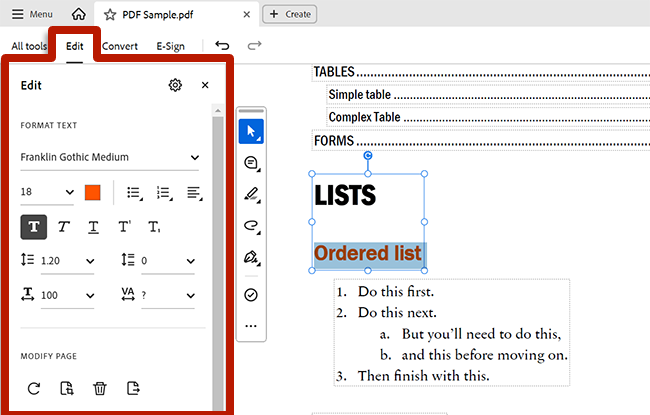
- Open the Edit PDF tool.
- Select the text then use the Format panel to modify its color and content.
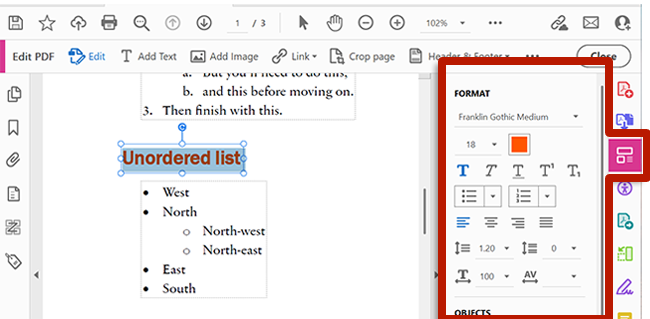
A Note on Fonts
PDFs may display text using a font that is not installed on your computer. If a font is not installed, direct edits to a PDF's text will not match the font used in the document. To install a font, follow the instructions for your operating system or use Adobe's Creative Cloud to manage fonts. See the Additional Resources section on this page for installation instructions.
Additionally, some fonts may create ligatures, potentially resulting in character encoding errors reported by the accessibility checker. These issues can be addressed in the source file or by editing the PDF directly in Acrobat.
Additional Resources
- Concept: Color
- Concept: Links
- Edit text in PDFs
- Add a font (Windows)
- Install and validate fonts in Font Book on Mac
- Add fonts to your computer (Adobe Creative Cloud)

