
Scanned Documents
Scanned documents are images. Text-to-speech programs cannot read scanned images. Optical character recognition (OCR) converts scanned images of text into live text.
If the document is scanned, Acrobat's accessibility check will indicate an "Image-only PDF" error. Use the Scan & OCR tool to recognize and correct text:
- Open the Scan & OCR tool.
- Under Recognize Text, select In this file.
If the document is not in the English language, select the correct language. - Select the Recognize text button.
- Under Recognize Text, select Correct recognized text to verify and correct any inaccuracies.
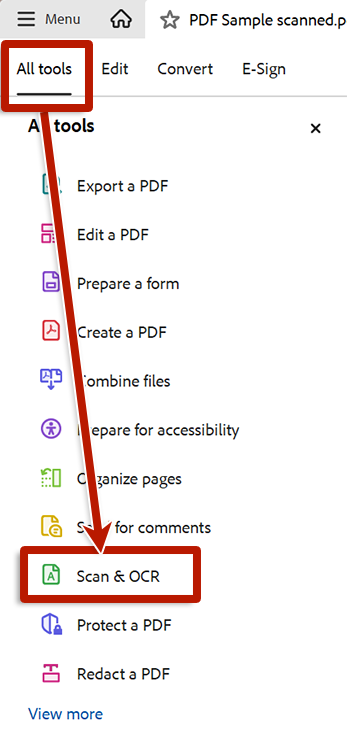
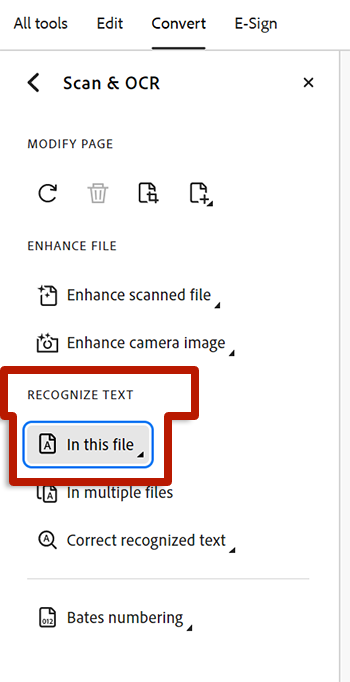
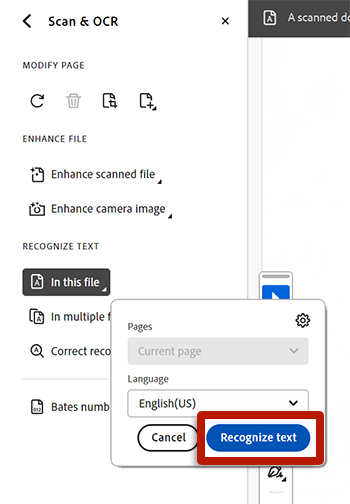
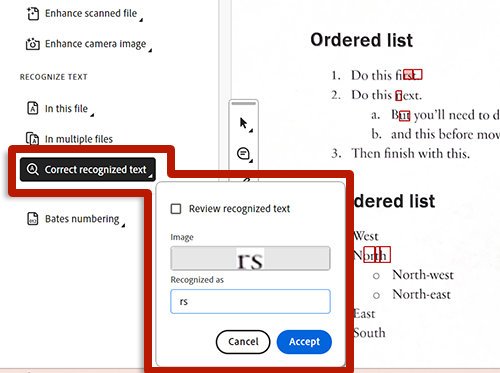
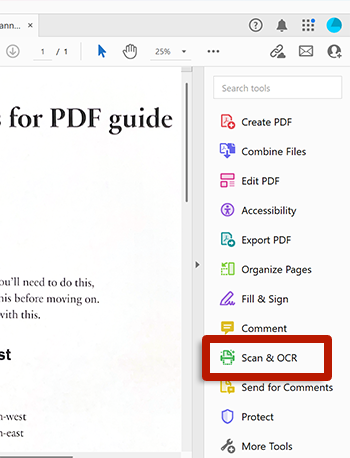
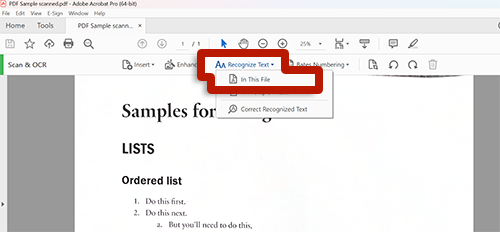
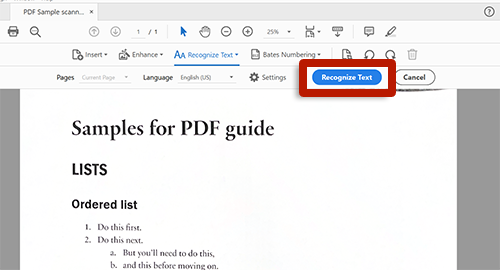
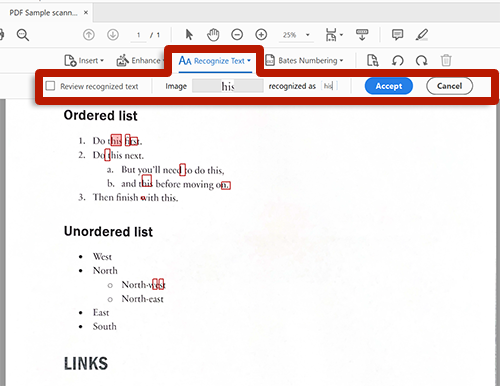
Caution
Depending on the quality of the scan, the "correct recognized text" feature may not detect everything that needs correcting. Check Review recognized text to enable a layer of real text over the scan. Double-click a word to review and modify incorrectly recognized text.
Tip
You can export a PDF to a text file to review its live text for accuracy. To export a PDF to a text file, select Menu (Windows) or File (Mac) > Export a PDF > Text (accessible).
When OCR is complete, the text will be searchable; however, the document will remain untagged.

