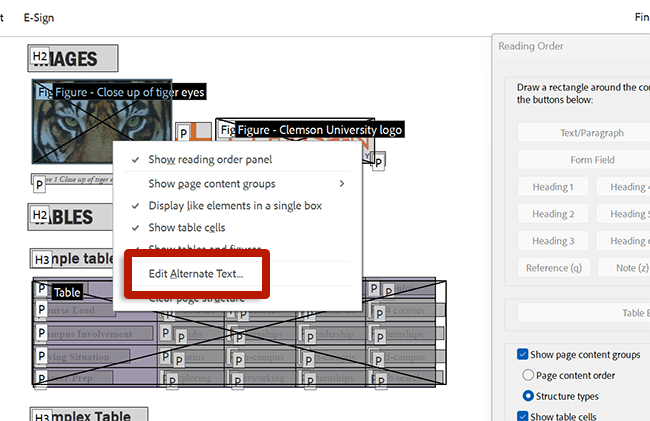Images
Review and update alternative text for images:
- Open the Accessibility Tool and select Add alternate text (New Acrobat) or Set Alternate Text (Old Acrobat).
- Using the next and previous buttons, cycle through the images in the document. Update the alternative text description for meaningful images or select Decorative figure for images that are not meaningful.
- Select Save & Close to complete the process.
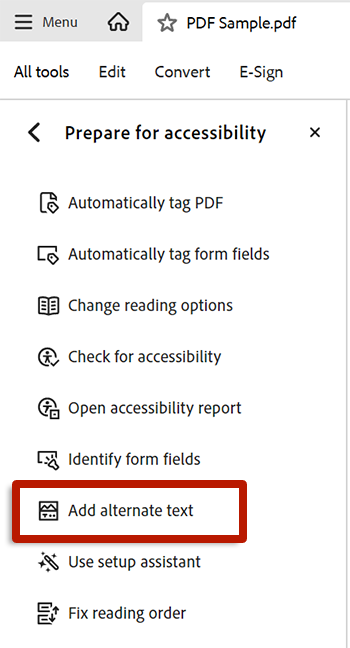
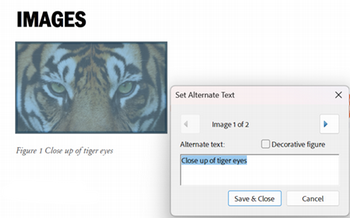
Alternatively, use the Reading Order tool to review and update alternative text. When the Reading Order tool is open, alternative text for images will be visible when the Show tables and figures option is selected. To add or edit alternative text using the Reading Order tool:
- Open the Reading Order tool.
- Right-click a figure.
- Select Edit Alternate Text… from the context menu.
- Enter a description for the image in the Alternate Text dialog.