Employee Identification
Employees are eligible for both the TigerOne Mobile ID and the TigerOne Physical Card at no charge.
Upon termination, your ID and access will be deactivated. Only active Employees may maintain access to facilities.
To request your TigerOne Mobile ID or physical TigerOne Card, please visit the TigerOne Online Office to get started.
The following devices are supported for the TigerOne Mobile ID:
-
Apple
iPhone SE, iPhone 6s, iPhone 6s Plus or later devices running iOS 12 or later.
Apple Watch Series 1 and later devices running WatchOS 5 or later.
Learn more about the TigerOne Mobile ID for Apple.
-
Android
All Android phones that have NFC are supported. Android watches are not supported at this time.
Learn more about the TigerOne Mobile ID for Android.
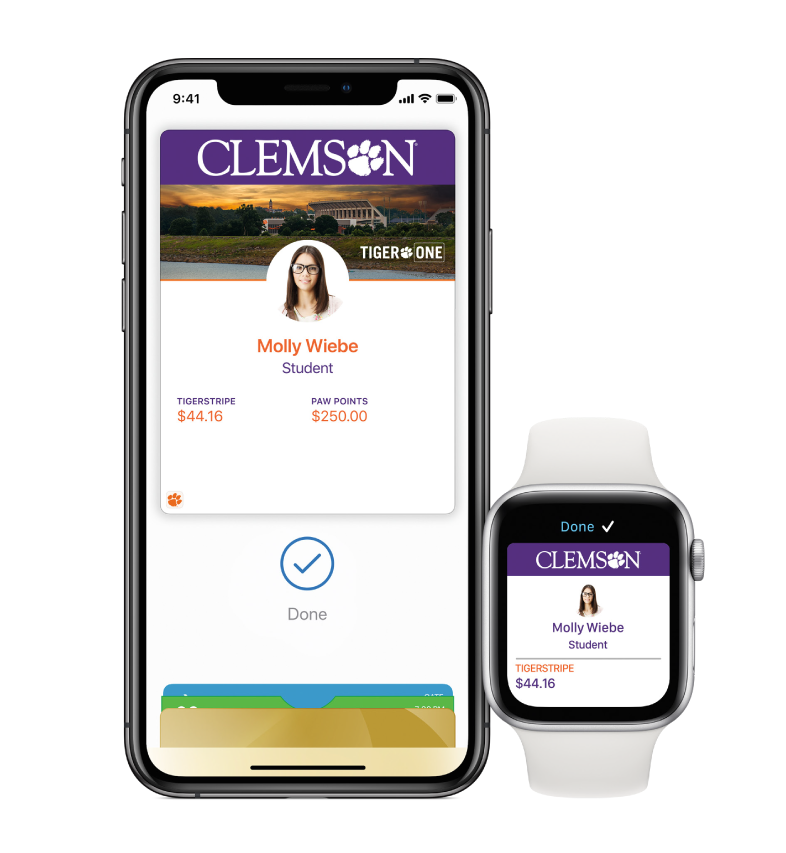
Transfer Mobile ID to New Device
Transferring your TigerOne Mobile ID to a new device is simple. There is no charge for transferring your TigerOne Mobile ID.
Visit the TigerOne Online Office to begin the reset procedures.
If you are transferring from an Apple device to another Apple device, select Reset iPhone Mobile ID or Reset Apple Watch Mobile ID. After five minutes, go to the my.Clemson app on your new device and select the ID icon in the top menu and you should now be able to add the Mobile ID to your new Apple device.
If you are transferring from an Android device to another Android device, select Reset Android Mobile ID. After five minutes, go to the GET Mobile app on your new device and select the Add ID to phone button.
If you are transferring from an Apple device to an Android device or vice versa, select Switch Mobile ID to Android or Switch Mobile ID to Apple and follow the instructions provided after selection.
Lost ID
If you have lost your ID, please deactivate it online immediately.
The Cardholder is responsible for all charges made with the card; even if the card or account number is lost or stolen. Therefore, it is important to notify TigerOne immediately upon discovering loss or theft to limit potential loss of funds.
If you have lost your Mobile Device, you can add the TigerOne Mobile ID to your device again at no charge by resetting your device platform online.
If you lost your physical card and would like to replace it, you can purchase a new physical card online for a fee of $20.
Deactivate Lost ID
If you have lost your TigerOne ID, deactivate it online immediately to prevent misuse.
Broken ID
If you suspect your physical card is broken, please first review the Presentation Methods and Troubleshooting procedures.
If after troubleshooting, you have determined your ID is still broken, please submit a Broken Card Request. We will investigate your case and contact you on resolution.
If your card is broken through normal wear and tear, a replacement card free of charge will be provided. You will be required to turn in your old, nonfunctioning card to receive a new one at no charge. If you do not have the old card, a $20 charge will be applied.
Troubleshoot Access
Review the procedures on how to present and ensure your ID is properly assigned to your device before requesting a new ID.
