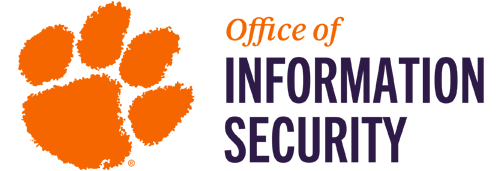
Box Storage Guidelines
Box is one of the cloud storage solutions that CCIT has made available to the University. The Box solution allows employees and students to share, access, and manage data files from anywhere, and provides an unlimited amount of storage space.
>With Box, files can be shared with internal and external collaborators. Box can also help a department retain control of confidential data with features such as no-download previews, expiring links, and watermarks. To access the Box cloud storage application, click on the button below and provide your University ID and password to login.

Recommendations
Using Folders
When using folders with sensitive content, restrict the use of shared links to collaborators and limit most users to the viewer/uploader access level.
Permissions
Grant permissions at the lowest level in the folder tree rather than at the root level.
Naming Conventions
Use a naming convention where all folders are prefixed with the root department name or an abbreviation to distinguish them from user-created folders.
Visibility
Clearly delineate folders that are intended to be public from folders that are intended to remain private via a naming convention.
Collaborator Invites
When appropriate, use the “Only folder owners and co-owners can send collaborator invites” security setting to prevent Editors from inviting additional users to collaborate (Note: This is automatically enabled for the Secure and PHI folders).
CU Settings
Use the “Restrict collaboration to within Clemson University” security setting when storing sensitive data to prevent external collaboration (Note: This is automatically enabled for the Secure folders).
Previews
To preview documents within Box folders (online), install Box Edit.
Establish Guidelines
Establish administrative policies and expectations regarding what can be shared publicly and what must remain private.
